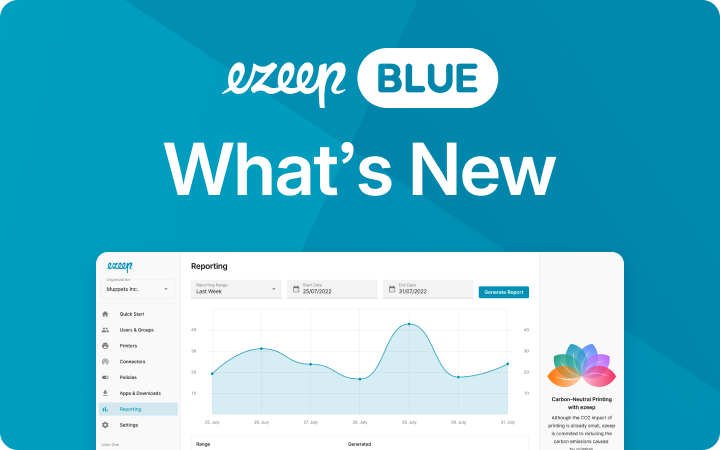Azure Virtual Desktop and Windows 365 Cloud PC – Everything You Need to Know
Windows 365 Cloud PC and Azure Virtual Desktop pledge to help companies manage the present and future demands of “hybrid work”. We take a closer look and check the differences between AVD vs Windows 365 place them under the microscope.

Azure Virtual Desktop (AVD) and Windows 365 Cloud PC are Microsoft’s innovative responses to the changing IT landscape, particularly in the realm of virtual desktops. Introduced in late 2019 and mid-2021 respectively, these products significantly simplify the concept of virtual desktops, requiring little more than a Microsoft Azure subscription.
In the past, if you wanted to provide virtual desktops you didn’t get all the user-friendly features of Windows 10 or 11. Users missed out on features and some third-party apps simply didn’t work. At the same time, the early advocates often ran into licensing problems and had to set up one virtual desktop for each individual user, which became very resource intensive.
Azure Virtual Desktop and Windows 365 Cloud PC offer advantages over non-hosted desktops and applications. Microsoft’s licensing model is particularly appealing, granting holders of certain Microsoft 365 and Windows licenses access to Windows desktops and apps at no additional cost. This inclusive approach extends support across various systems, making it more cost-effective to provide individual virtual desktops to all remote employees.
Let’s take a lot at them both in a little more detail to highlight their differences.
What is Azure Virtual Desktop?
AVD represents a modernized virtual desktop infrastructure, offering a specialized version of Windows 10 and 11 that provides a unique desktop experience to AVD customers. Available at azure.microsoft.com, one of the coolest features of AVD is the multi-session capability of Windows 10/11, which allows multiple users to share an operating system, thereby reducing resource consumption.
AVD also offers a great degree of flexibility for organizations. With this service, IT admins have full administrative access to machine images, enabling the installation of applications and optimization of network settings. Microsoft’s consumption-based pricing model further adds to its flexibility, with partners like Nerdio aiding in minimizing costs by managing unused machines.
Watch our free webinar to learn more about Azure Virtual Desktop
What Is Windows 365 Cloud PC?
While similar to AVD, Windows 365 Cloud PC, available in Business and Enterprise editions, marks a shift towards simplification in virtual desktop deployment. All the configuration possibilities in AVD can actually lead to an unwelcome level of complexity. This has disappeared with the Cloud PC, or has at least been concealed from the customer’s view. That means no multi-session, no user profile management, no switching Azure instances on or off, and no calculating Azure consumption. Each user gets a desktop, and the user profile is located in the good old C: drive. Administrators can grant users full local administration rights too. The intended simplicity is made clearer by looking at Cloud PC’s launch partners. Typical line-of-business providers are listed, among others. The idea behind this is to be able to automatically assign a Cloud PC to a new employee when hired and to withdraw it when the contract terminates. This example clearly shows that Microsoft assumes that they have already solved the essential technical requirements for this.
The costs are also easy to calculate as they only depend on the equipment of the virtual desktop machine and the selected Cloud PC variant.
Users will also welcome the news that the cloud desktop is automatically updated in the background. That typical coffee break, taken when your Windows PC needs to install updates, has been consigned to the history books. But above all, the fact that each desktop remains exactly as it was after disconnecting has to be one of the major features, and Microsoft guarantees this status for months. In other words, if you start to write an email and disconnect, you can continue where you left off immediately. This makes it much easier to change workstations, and it lowers the fear of losing data or productivity. The status of the desktop is also maintained when the end device is changed.
After their administrator has assigned them the appropriate licences via the Microsoft Endpoint Manager, users simply log in to the portal https://windows365.microsoft.com to start the desktop directly in the browser. Alternatively, they can use one of the native clients available for Windows, Mac, Android, iOS and Linux.
We also took a deep dive look at Windows 365 in this webinar.
Cloud PC Versions: Enterprise, Business and Consumer?
The Business version does not provide any direct integration into a company network in the classic sense but assumes a fully cloud-based structure. Integration into a corporate network via hybrid Microsoft Entra ID and via VPN connection is only reserved for the Enterprise variant.
The target group for the Cloud PC Business is primarily small teams without their own IT infrastructure who already rely purely on cloud services. Companies that want to integrate Cloud PCs into their own infrastructure and also use their own Windows images, for example, must choose the Enterprise variant.
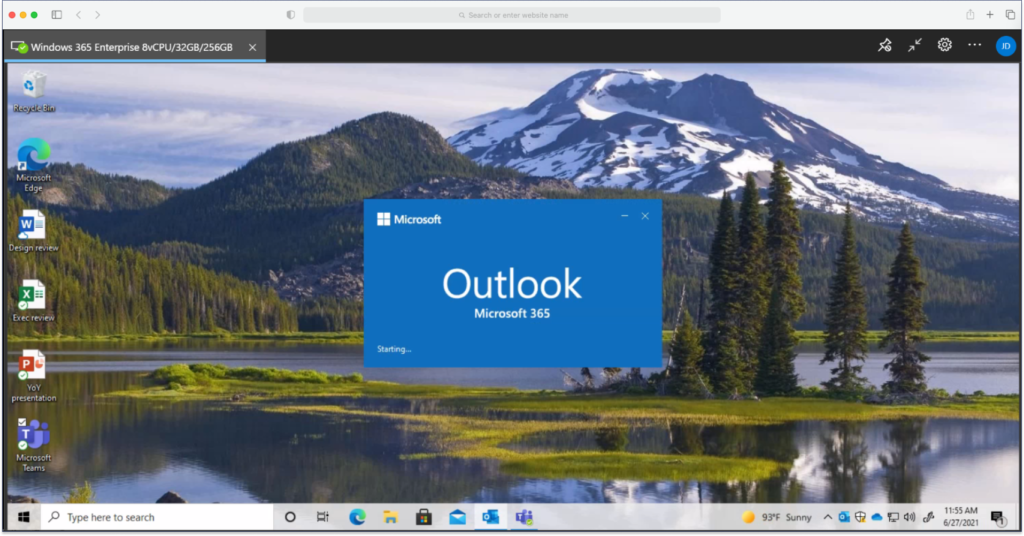
Azure Virtual Desktop vs. Windows 365 Cloud PC
The choice between AVD, Windows 365 Business, and Windows 365 Enterprise depends on the specific needs of the organization.
Windows 365 Business is the ideal solution for small environments or individual workstations that do not have many administration tools. For example, a small tax firm can securely enable a home office or a dedicated Mac user can utilise an application that is only available for Windows. Setup and configuration are no more difficult than those of a “normal” Windows PC, so users’ data and applications are available from any location and on any device at a fixed cost.
Windows 365 Enterprise is aimed at customers with medium-sized environments who want to benefit from the advantages of a desktop delivered from the cloud without having to learn much more than is necessary for professional, securely managed Windows PCs and laptops and who appreciate fixed, easy-to-manage costs.
Azure Virtual Desktop is the option with the most configuration options and is aimed at those who can make use of it all. This is usually the case in larger and larger environments, where the cost of training, configuration and management can be offset by flexibility and dynamic scaling of the resources to be paid for.
The Vibrant Partner Ecosystem Surrounding Microsoft’s Offerings
Microsoft has established a dynamic ecosystem of partners around Azure Virtual Desktop and Windows 365, enhancing the overall virtual desktop experience. Partners like IGEL assist in securing and simplifying endpoints that no longer run Windows, while Nerdio aids in simplifying management. ezeep plays a critical role in managing printing as effortlessly as managing a Cloud PC, addressing the challenges of printing in hybrid and remote environments.
Why Companies Should Integrate ezeep Blue with AVD and Windows 365
From day one, users of Windows 365 and Azure Virtual Desktop can rely on the support of ezeep. Only once printing is as simple as accessing a cloud desktop and apps is a hybrid work strategy truly achieved.
We believe the integration of ezeep with AVD and Windows 365 is vital for modern, hybrid-working environments. ezeep Blue offers essential enhancements for Windows 365 and AVD, including:
- Centralized management of all printers
- User Self Service Portal for independent printer selection
- Optimized printing speed
- Support for local printers in the Cloud PC / AVD browser
- Access to network printers for Cloud PC Business and outside Active Directory
- No need for print management on end devices
- Print support for Chromebooks
- Session printing also for iPhone and Android
- Native Windows printer driver support for Mac
- Zero Trust printing
- Simplified maintenance of desktop images
ezeep Blue offers the following high-performance features, useful in Azure and Windows 365 environments:
- Secure pull printing: Straightforward user authentication workflows to ensure that documents are only printed once the user is at the printer, reducing data loss and printing costs
- Reports and monitoring: Proactively respond to potential problems or bottlenecks before they become major issues. Plan resource allocation and maintenance activities to ensure that your print infrastructure is always running smoothly and efficiently
- Printer Profiles: Cost-saving and productivity-enhancing default printer settings. Use a wide range of printer settings, as opposed to Microsoft’s default printer redirection
For both versions of Windows 365 and Azure Virtual Desktop, ezeep Blue is an ideal companion. ezeep Blue meets the high demands of enterprise IT and enables printing even in the most complex and distributed environments; for business cloud PC users, the main focus is enabling the use of a central printer which ezeep Blue delivers reliably – as the integration of the cloud PCs into the local network is not provided for, network printers are otherwise not easily accessible.
Conclusion: Embracing the Future of Virtual Desktops and Printing
Azure Virtual Desktop and Windows 365 Cloud PC represent a forward-thinking approach to virtual desktop technology. These solutions offer operational efficiency, reduced resource consumption, and simplified licensing and pricing structures.
Explore how Azure Virtual Desktop, Windows 365, and ezeep can transform your organization’s IT infrastructure. Embrace these advanced solutions for efficiency, security, and flexibility. Visit ezeep’s Azure Virtual Desktop Printing Solutions to learn more and start your journey towards a modern, cloud-centric IT environment.

Azure Virtual Desktop and Windows 365 Printing Solutions
Learn more about which solutions ezeep Blue offers your enterprise