Universal Print Connector by ezeep – Getting Started
- How to register Universal Print Connector by ezeep?
- How to share printers in the Universal Print Portal?
- FAQ
How to register Universal Print Connector by ezeep?
- Connect the Universal Print Connector to your network.
- Connect the printers either via USB to the Universal Print Connector or via TCP/IP to the network.
- Download and run the tool TPHubFinder.exe (https://download.thinprint.com/clients-tools/thinprint-tools/) on a windows machine in the same network
- Click on the URL of the device.
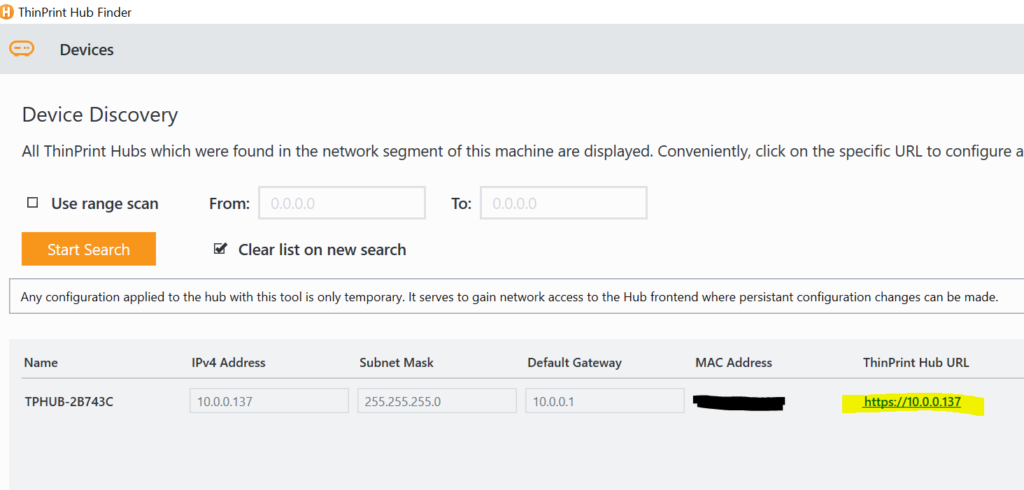
- Login with default password “print4life” .
- The Universal Print Connector will automatically find the USB or TCP/IP printers and will display the printers in the “printers” section.
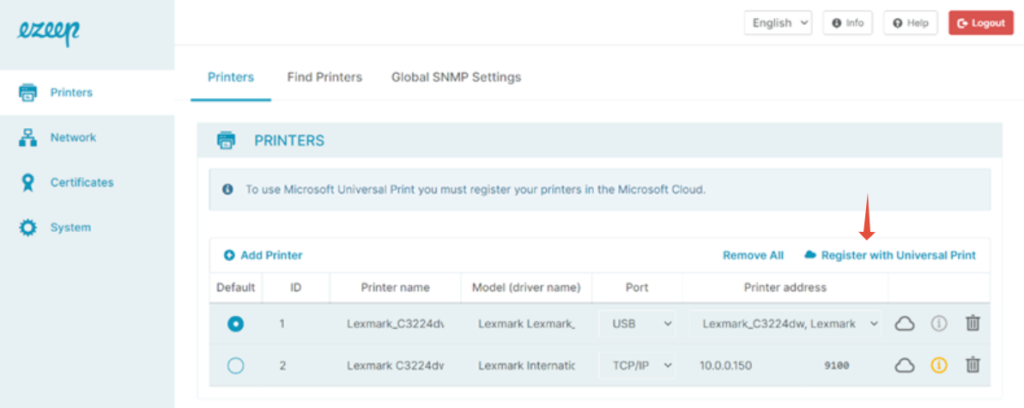
- Click on the blue cloud “Register with Universal Print”.
- A code will generate and display on the screen, copy it and click on “Register with Universal Print”.
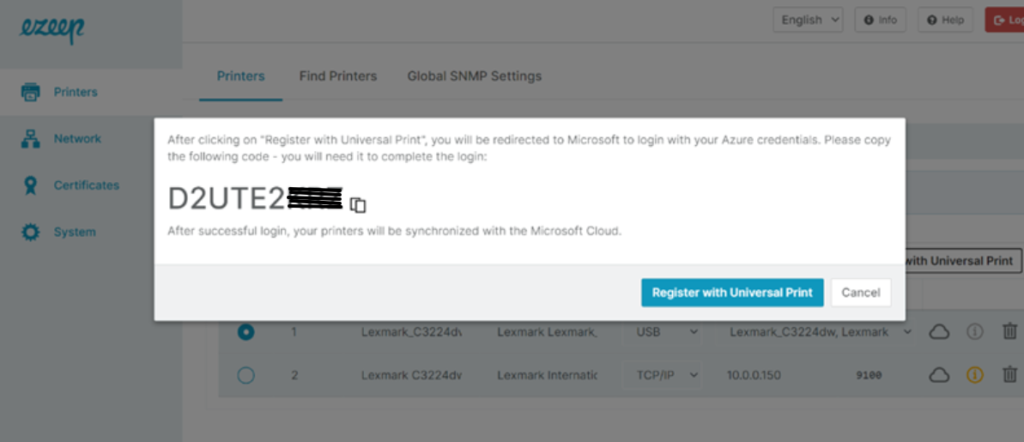
- A new window will redirect you to the MS login. Paste the code.
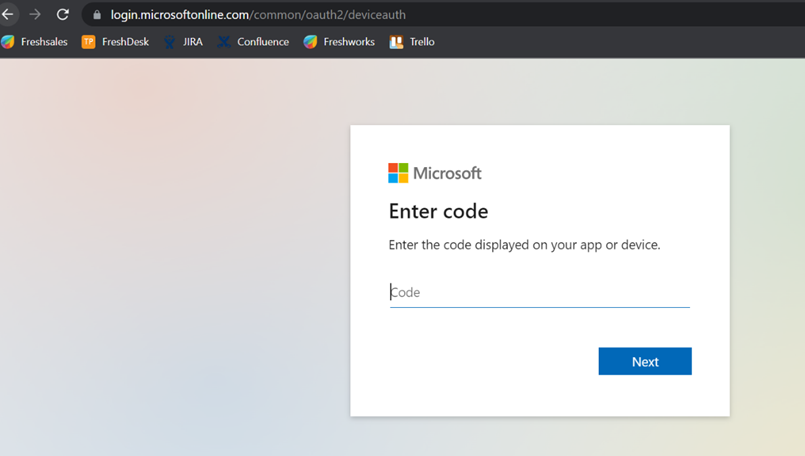
- Enter your MS admin account when prompted.
- Allow permissions when prompted.
- A successful login message appears. Close the window.
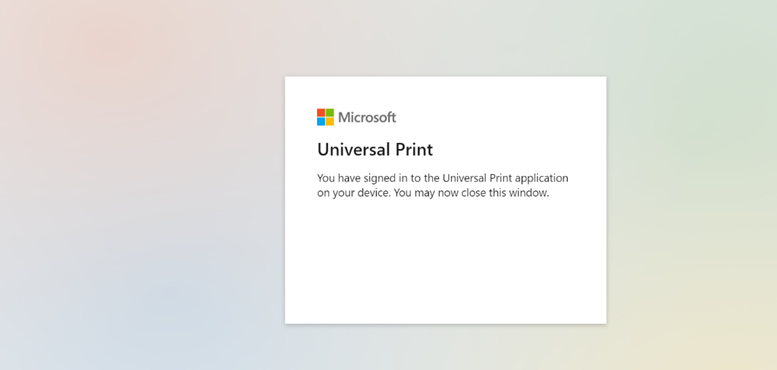
- The connector will show the cloud green instead of blue. Which indicates it was successfully registered.
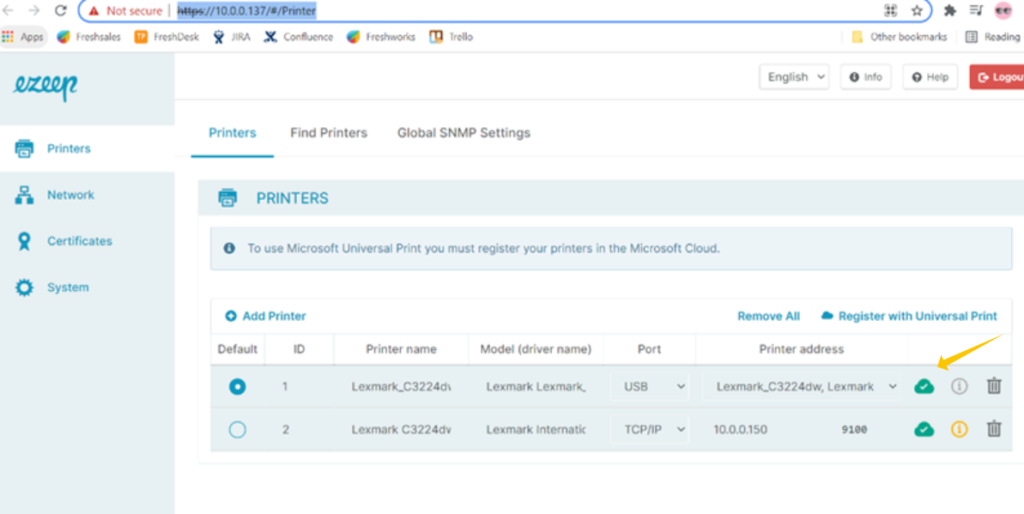
Sharing Printers using the Universal Print Portal
Prerequisites:
- The Universal Print Connector by ezeep must be registered.
- Global Administrator or Print Administrator account
Steps:
- Log in to your Azure portal using your Global Administrator account.
- Click on “Universal Print”.
- If the Universal Print Connector has already been registered, you will see the connectors printers show as “ready” in the “printers” section on the left.
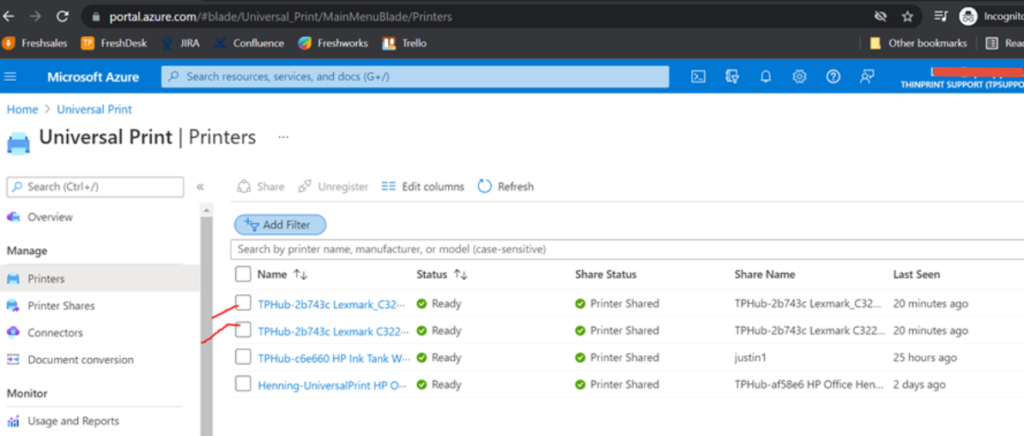
- Select the printers you want to share and click on “Share”.
- Select the user account you want this printer to be assigned to and click on ‘share printers’.
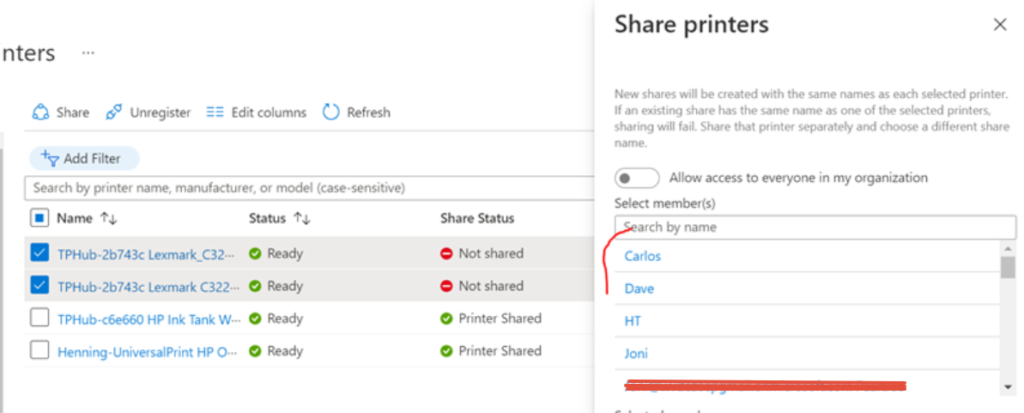
- Now, have the user account login to their windows machine.
- Open “printers and scanners” program and click on “add device” and search “work or school” (e.g Windows 11).
- The MS Universal printers will show in the list. Click on “add device”.
- The users can now print from any application to the MS Universal Print Printer.
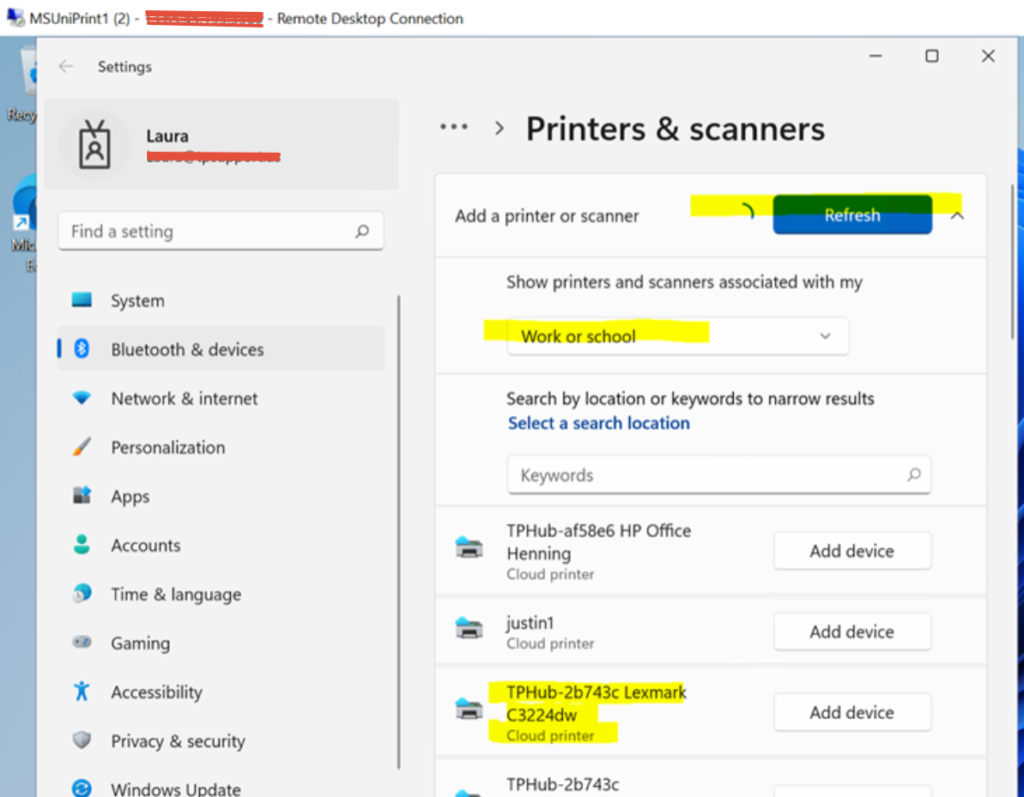
FAQ
Where do I get support for the Universal Print Connector?
Please send us any questions that you have for the Universal Print Connector by ezeep, including feedback, suggestions, and problems to [email protected]
Which ports/domains need to be accessible for Universal Print Connector by ezeep?
The only port that needs to be open is outbound TCP port 443. This port is usually open and accessible already because it is the secure (HTTPS) one for traffic. In hardened environments you may need to check that it is open for you.
Please note: The connector must have access to the following endpoints in your router:
- https://*.print.microsoft.com
- https://*.microsoftonline.com
- https://*.azure.com
- https://*.msftauth.net
How many printers per device does Universal Print Connector by ezeep support?
This is a harder question to answer because the limit has more to do with the traffic that you are expecting to flow through the Universal Print Connector by ezeep. Do you and your users print a lot and often? The appliance has to process all your print jobs, rendering and outputting them to the correct printer.
The answer is that you could have all your printers in your network but realistically you should have up to 30 printers to be supported by one Universal Print Connector appliance.
When connecting to your local, USB connected printers then you can physically connect 4 printers to the Universal Print Connector appliance.
In print scenarios with high print volumes or complex, large print jobs, there may also be delays or a reduction in performance. In addition, certain printer models may not be supported or there may be incompatibilities, especially those with proprietary features.
ezeep Blue is designed for any print infrastructure and is therefore our clear recommendation for larger environments or customers with more demanding requirements.
| When to use the Universal Print Connector by ezeep | When to use ezeep Blue |
|---|---|
| I want to easily and securely connect my printers to Universal Print | I want no limits on print job size |
| Print jobs are small to medium in size | I want no limits on printers per Hub connector |
| I have up to 30 printers per Hub connector | I want serverless printing and to be free to pick my own printers |
| I want to avoid having multiple print paths for my users | |
| I do not want my printers to be accessible from the Internet | |
| Contact Us |
Does ezeep access print information?
No, all print data and print meta data remains within the Microsoft Universal Print service, the Universal Print Connector by ezeep processes them locally and does not send information to ezeep.