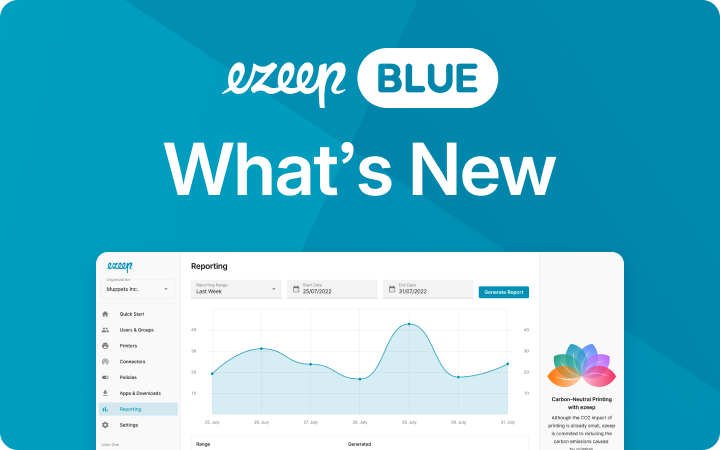New and Improved Printer Assignment and Management
In the run up to some major releases, we have slipped in a few minor tweaks to the ezeep Admin Portal. Here’s a quick review of the improvements we made.
The New Printers Menu
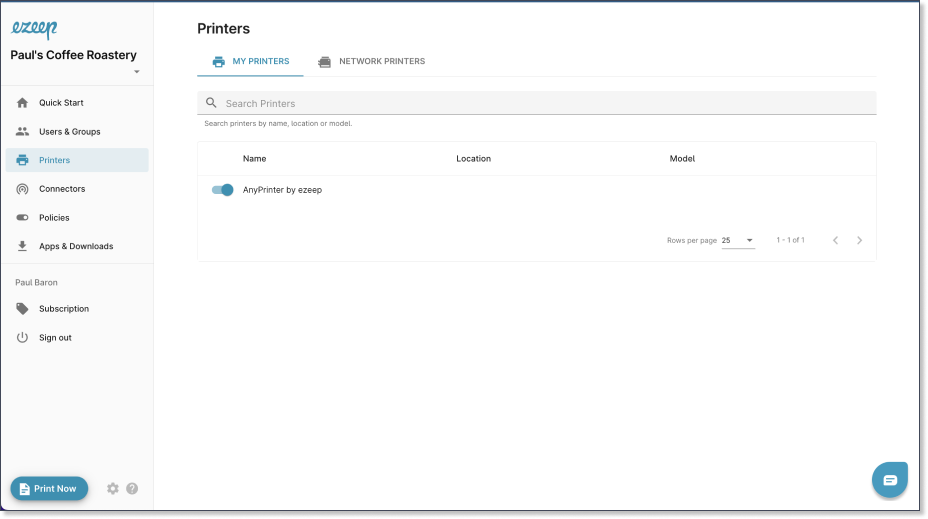
Your printers now have a new home. The main menu on the left has been streamlined, meaning admins now see one main Printers menu which groups together the previously separated Network Printers and My Printers menus. My Printers displays the printers that were assigned to you, and by clicking on Network Printers you’ll be able to see all printers in the organization at a quick glance.
Improved Printer Assignments Editor
When you navigate to the Network Printers tab in the Printers Menu and select a printer, a re-designed menu will appear on the right. All of the most important information about this printer is summarized: its driver, connector, who it is assigned to and more.
If you would like to assign this printer to a specific user or group, you can do so directly by clicking the plus button next to Assignments.
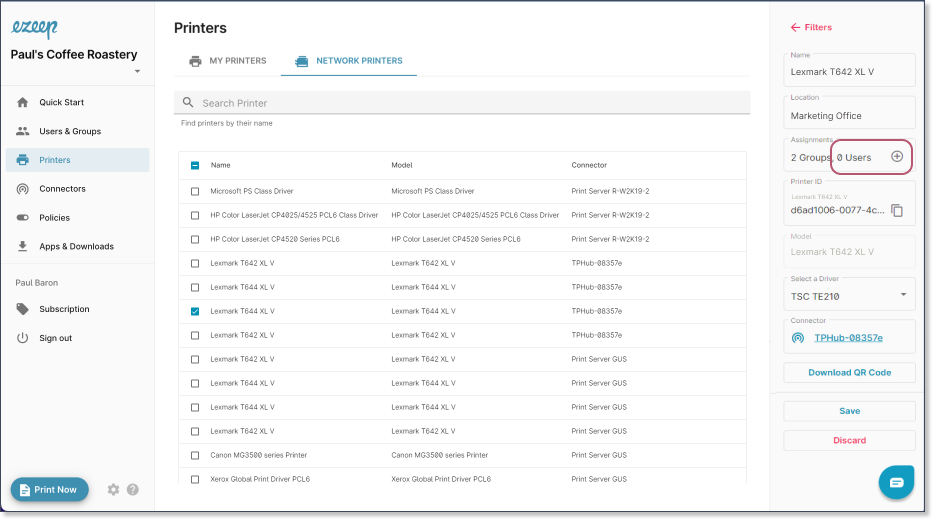
A new window will open. From here, you can check which users are assigned to this printer. Simply select which additional users or groups you wish to assign the printer to, if needed.
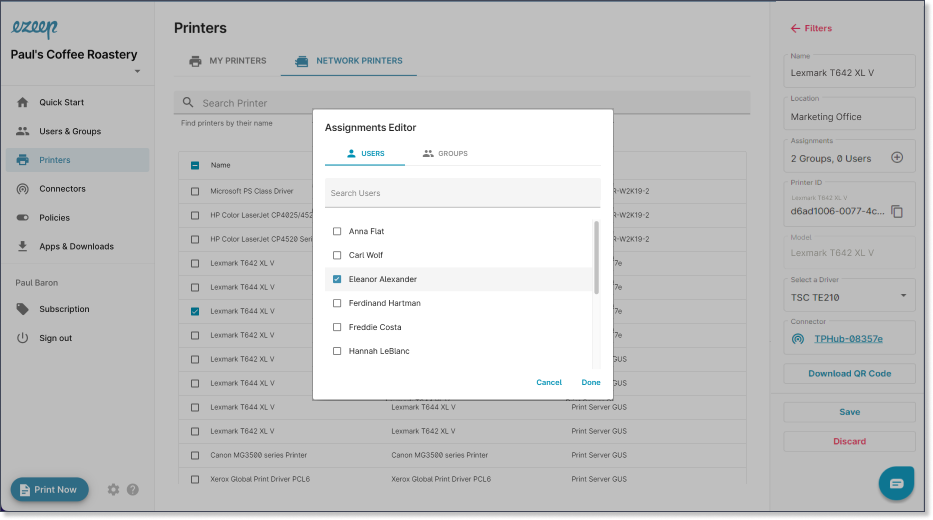
The New Connectors Menu
In addition to the new Printers menu, you’ll also find a new Connectors menu. All ezeep Hubs, as well as all print servers and PCs linked to ezeep via the connector software, are listed in this menu. After selecting a connector, you can view further information on the specific connector in the tab on the right.
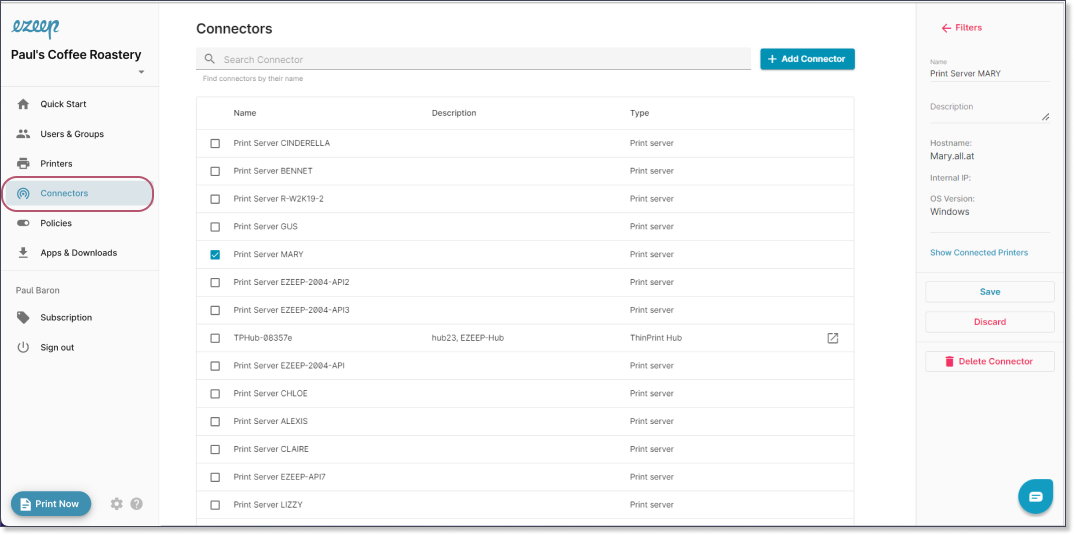
Take A Look in the ezeep Admin Portal!
We hope that these minor tweaks will help you manage your printers and users more quickly and efficiently.
Already an ezeep Blue user? Great! You should see all the changes in your admin portal already.
New to ezeep Blue? Start using ezeep for free today.