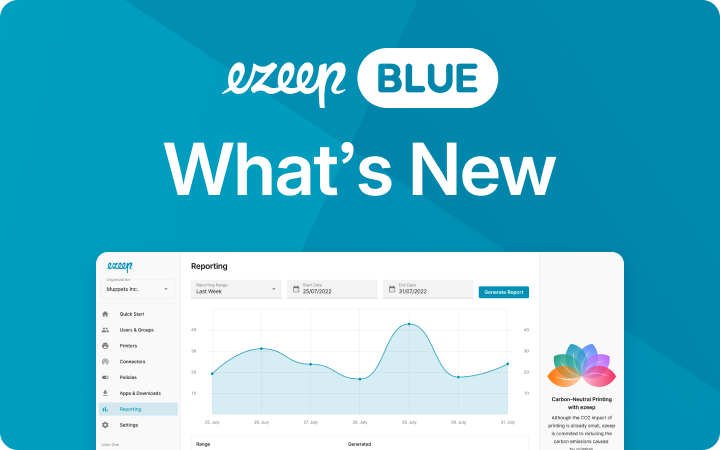Azure Virtual Desktop Review – User Experience and Management

We’ve tested the solution in house extensively, so how does Azure Virtual Desktop feel like in the real world? We give our impressions on the user experience and what it is like to use in the enterprise with a brief Azure Virtual Desktop review.
Feel: HTML 5 Browser Client vs Remote Desktop App
Visually, a session desktop looks almost identical to a normal Windows 10 desktop on both clients, meaning users can expect a very similar experience and more functionality than previous incarnations of remote desktops.
Depending on whether your users access the remote desktop via web client or via Remote Desktop app, the experience differs slightly.
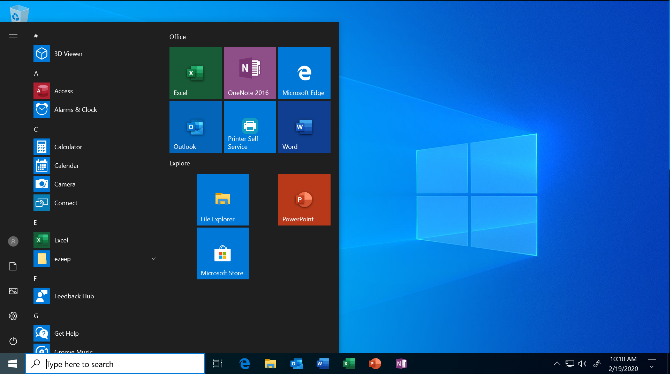
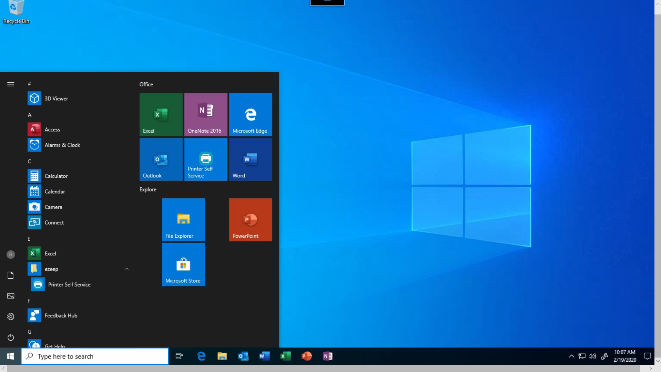
With the HTML5 web client, users can access Azure Virtual Desktop with any modern browser. The uncomplicated and quick method of access has to be its main strength – once the AVD environment is built, just head to the log in page wherever you are and start working.
For those users that prefer apps, the Remote Desktop app is a great alternative. While it’s difficult to trump the HTML5 client in terms of flexibility, the remote desktop app experience did feel a little more robust at times when testing from a Windows desktop.

Another nice feature is how virtually provisioned apps are visible on the taskbar of the non-virtualized Windows desktop, with the only visual difference being a small icon on top of the app’s taskbar icon. This helps you remember which instance of an app is being virtualized.
Speed
It goes without saying that the best way to judge the speed and feel of Azure Virtual Desktop is to try it yourself, but as we’re dealing with technology which isn’t freely accessible, online videos are the next best thing. We’re a big fan of Azure Academy’s videos, which are particularly handy for showing what AVD looks like to those without their own lab.
When opening a program for the first time, as shown in Azure Academy’s video at 3:08, you’ll notice that when a user logs into a session for the first time, the first program takes longer to open. As the Azure Academy’s test subscription only had very limited resources, it took over a minute for Visual Studio Code to open. After that though, barely any distracting levels of lag or delay were noticeable.
As to be expected with a remote desktop solution, the speed of user actions is sometimes a little slower than normal. This appears to depend on two things: a) how “beefy” the VMs are, and b) on how far away the AVD machines are from the user (e.g. accessing US West coast based machines from Europe will be slower than accessing EU based machines from the EU because of network latency).
It might be useful to consult Microsoft’s experience simulator to find the right balance for yourself.
Functionality
We certainly get the impression that Azure Virtual Desktop will become a popular tool for many workers. Microsoft have really managed to carve out a very feature rich service here: Multi-session Windows 10 is available on all kinds of hardware, like iOS and Android devices, while management is more simple and scaling the service is easy.
But some compulsory features are still missing, that’s for sure.
Most tutorials fail to mention one key aspect of many workers daily duties – printing. What if the user wants to print off an important invoice, or if HR needs to print off a CV for an upcoming job interview?
This is where the partner integrations come into play. Without a partner integration, like ezeep, the default printing service in AVD will certainly frustrate users. To be able to print productively and flexible, it requires an enterprise cloud printing solution like ezeep Blue which is integrated into Azure. Thanks to the Printer Profiles feature, ezeep Blue offers default printer settings in the virtual desktop session for users. This allows access to a wide range of printer settings, which is not the case with the MIcrosoft’s default printer redirection. In addition, monitoring and reporting features are are useful tool for admins. Learn more about printing in Azure Virtual Desktop on our website.
Azure Virtual Desktop Review for Admins: Deployment and Management
Really the major thing admins should notice first is the time they are likely to save. Even without huge amounts of resources or by taking major shortcuts on security, it was possible within an hour or two to build a fully functional AVD environment that could be accessed from anywhere in the world.
Of course, a real working environment would need more planning, configuration, testing etc. but building the same result in even remotely the same amount of time using on-prem resources was not previously possible.
The learning curve is gentle too. While everything is based in the Azure cloud, switching from Active Directory to Microsoft Entra ID/Azure AD Domain Services really shouldn’t been seen as a challenge. Instead, admins can work more easily while on the move.
Finally, Microsoft has provided rather extensive resources, which are well organized, to get AVD up and running.
All in all, impressive manageability and the great Azure Virtual Desktop user experience really highlight Microsoft’s impressive achievement.

Azure Virtual Desktop Printing Solutions
Learn more about which solutions ezeep Blue offers your enterprise