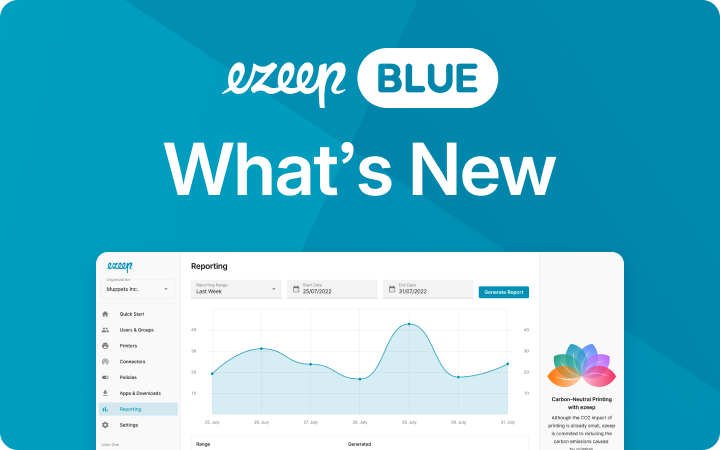“Thanks to Coronavirus, It Hit Us Full Force” A WVD Project Report
Windows Virtual Desktop, WVD, is on everyone’s lips and the Coronavirus crisis has given an extra boost to the spread of Microsoft’s new technology.
For the IT department at Cortado Holding, which takes care of the IT requirements for ezeep and ThinPrint employees, it was clear quickly and long before Corona: “We’ll get this set up too.” Reason enough for our blog to take a closer look at this process. We talked to our colleague Willi from the IT department, due to Coronavirus via Microsoft teams in his home office. He took care of the setup of Windows Virtual Desktop so no better person to interview, so here is our WVD project report!
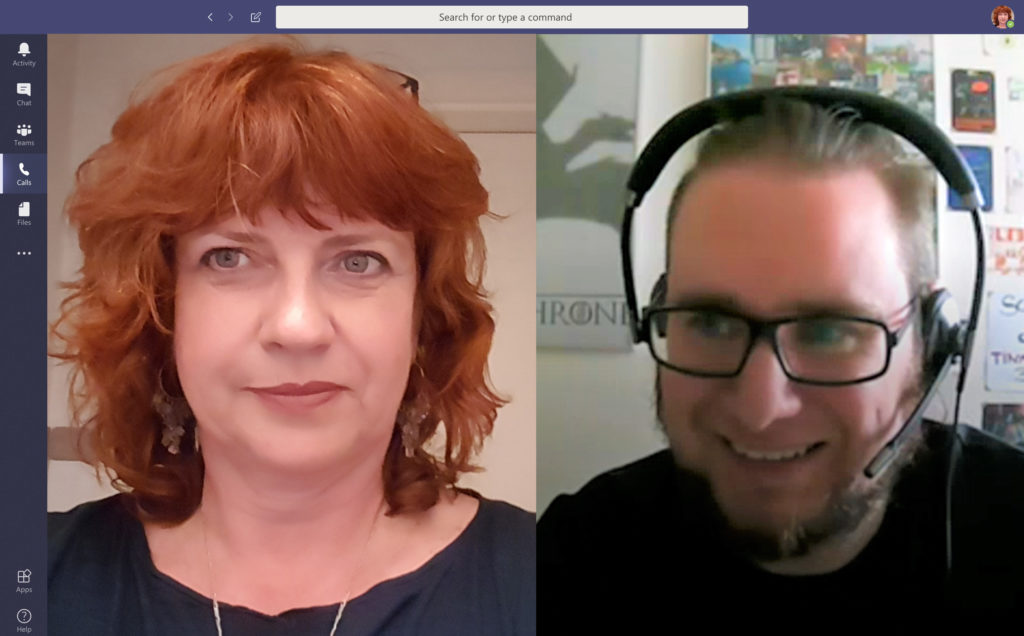
Willi, why did the IT department decide to set up WVD?
Willi: With ezeep, we have a product for Windows Virtual Desktop. So, it was clear to us that we would try Windows Virtual Desktop as a technology on its own right as well as ezeep in combination with WVD. In the long term, we want to use WVD with Windows 10 Multi-User Session to replace our terminal server farm so that we can manage everything centrally in the cloud. Then we won’t have to update any hardware – Microsoft will do that for us. So, we only have to take care of the apps.
How did you approach the WVD project?
Willi: First we set up a test environment and documentation is available for that. In the beginning, we first had to understand the WVD structure. For example, in a second subscription, colleagues had already set up Microsoft Entra ID Domain Services (Entra ID DS), which represent a kind of domain controller in the cloud. We then discovered that you can only use one Entra ID DS per Azure environment and we had to come up with something else. So, we decided to use a site-to-site VPN connection so that the VMs could register directly with our on-premises domain controllers. This had the added benefit of allowing us to easily access the intranet and local resources such as network drives.
The documentation wasn’t fully developed and was incomplete at the beginning. It was all there, however, it was scattered around Microsoft’s knowledge base. But they have now merged that and simplified the system.
We then let a small group of users try out the test environment and have a look at it. This led us to discover problems with the installation of individual applications. On the one hand, we had problems with the installation of our accounting program for our colleagues from the accounting department. The installer of the Client did not want to start. However, the manufacturer´s support was able to help us quickly with the correct installation parameter. Our account management software caused us a bigger problem. Here the installer terminated itself with an unhelpful error message. It turned out that it’s not possible to run the program in environments with multiple hosts. The manufacturer has only pointed out that virtual environments are not supported.
And suddenly, due to the Coronavirus, setting up WVD hit us full force. Everybody should be able to work via WVD from their home office if necessary. But apart from a few connection problems, everything worked quite well. We run our terminal servers on the side, but basically, both environments offer the same results.
Our colleagues on the user side are coping well with this. But you still have to set the language and make sure that the time is right. What you get is an American image. You have to localize that.
What has improved with WVD since then?
Willi: The documentary that I mentioned before has become much better. Microsoft has summarized everything in a comprehensible way and getting started with WVD should be much easier than in the preview.
With Azure Filsync it’s now easier to access local files, for example on on-premises file servers. Files are synchronized with Azure, similarly to users and groups from AD, and you can access them directly from the cloud.
WVD management still runs mainly through PowerShell. You can click through a wizard, but you still have to do the pre- and post-processing in PowerShell. Adding users or dividing them into groups is pure PowerShell work. There is no GUI for this. Once you want to manage multiple users, it’s a bit more complicated.
To add multiple users, I built a GUI myself. The PowerShell commands can all be found in the Microsoft documentation. Just google WVD. There is an introduction to Windows Virtual Desktop and the tutorials.
What also takes a moment is to provision apps. You have to pick the apps you want from the WVD environment and deploy them using a PowerShell command. Apps that don’t automatically provide logos aren’t a lot of fun to use. You have to pick out the logos. But that’s all fine-tuning so that everything looks nice.
Which users are on Windows Virtual Desktop?
Willi: We have about 10 users at the moment. It’s not suitable for our developers though. They need much more rights and hardware resources.
And does printing work?
Willi: We organize the printing exclusively via ezeep for Azure. If you install the ezeep connector on your PC at home, you can also use the printer in your home office without any problems.
This also works via the HTML client from WVD. If there are several colleagues in the same home office, for example, married couples working in the same company or colleagues who don’t want to install company software on private PCs, you can also connect the printer to the ezeep hub and thus connect the printer to Azure.
What makes WVD better than other solutions?
Willi: You are quicker in purchasing and replacing other solutions. You can build a new environment and replace the old one relatively easily. And you don’t need a second layer of hardware. So, all in all, you are very flexible.
For users, a large number of login options is practical. The Remote Desktop app is available for all common platforms, such as Windows, Mac, iOS, and Android. Additionally, you can also connect via the HTML client. This means you need at least a current browser and then you’re ready for WVD.
How quickly can you set up WVD?
Willi: It depends on your previous knowledge. If admins have already dealt with Azure and are fit enough, they can set it up in 2-3 days. Depending, of course, all on how large and complex the environment is. If you’re not yet familiar with Azure, you would probably need about a week.
Do you have any wishes for WVD?
Willi: User management would be easier to use with its own GUI. To integrate all employees, I had to build a tool that would go through the Active Directory and virtually pull people out. It would have been much easier if I could have uploaded a file.
But the biggest disadvantage for me, that VWD still has at the moment is that you cannot scale the size of an environment afterwards. You have a host pool with as many machines as you want. And this host pool acts as a kind of load distribution that ensures an even load. If you have decided on a specific number of machines, you cannot add any later. As your company grows, you will need to build a completely new environment. It would be better if you could add more machines.
Meanwhile, there are solutions from the community to make this happen.
For example, Marcel Meurer has provided a tool for managing WVD. That looks really promising. Microsoft is also working on an admin portal for WVD, which I am also very excited about.
What do you like about WVD?
Willi: It is very quick to set up if you have a routine. You can pull up an environment within 1-2 hours. This is much faster than with conventional TS solutions. It is also very flexible for users. They can connect to their workstation from virtually anywhere and all they need is their login data.
Thanks for the interview Willi and stay healthy!

Azure Virtual Desktop Printing Solutions
Learn more about which solutions ezeep Blue offers your enterprise