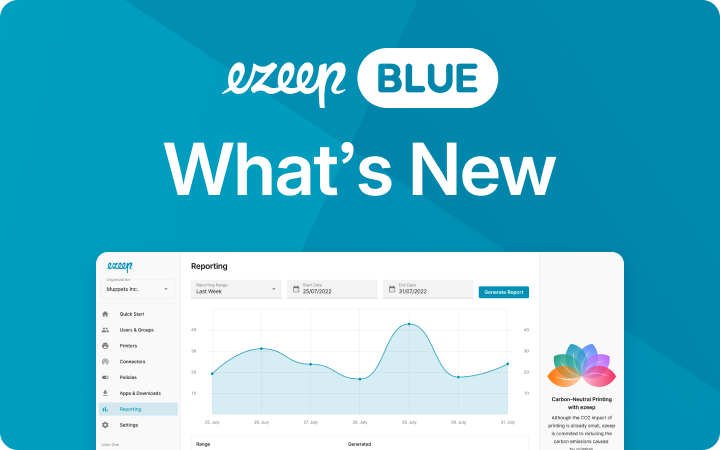Apple Maps Offline Navigation: How to Print Apple Maps
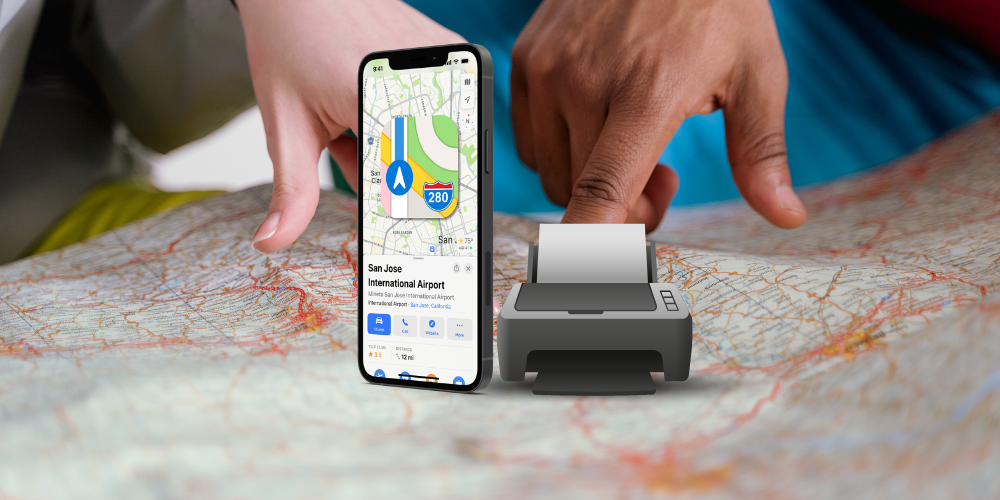
Did you know you can share navigation directions with Apple Maps and print them directly from your iPhone? This is especially convenient when you need a printed version of the route, for example, for a hike or a drive in an unfamiliar area where an internet connection isn’t always available. But how does printing from Apple Maps work, and is there a way to print the maps in MapQuest style even without AirPrint? Become a pro at printing navigation directions – In this article, you’ll learn everything you need to know:
Why Printing Apple Maps Makes Sense
Apple Maps is the most popular navigation app for iPhones and iPads available today. It offers many great features, such as Street View / Look Around, which allows users to get a feel for the surroundings. But sometimes it’s easier and more convenient to have a printed version of the map to focus on the route and keep track of the directions.
Is It Possible to Print Look Around?
Look Around is the equivalent of Google Street View in Apple Maps, allowing users to view 360-degree images of specific locations. Unfortunately, it’s currently not possible to print Look Around directly from Apple Maps. But don’t worry, there’s another way to print directions from Apple Maps in MapQuest style and enable easy offline navigation.
Quick Guide – Easy Printing of Apple Maps: Follow These Steps to Get to Your Destination
- Search for the desired route from point A to point B
- Tap on the distance to display the detailed instructions
- Tap “Share” in the bottom right corner
- Choose “Print” or tap directly on the ezeep Blue app
- In the preview, you can view the step-by-step navigation instructions. The map format will be imported based on whether you had the satellite image or map open.
- If the print preview looks good, print on your standard printer or select the ezeep Blue app and follow the workflow.
Pro tip: In the print preview, you can tap “Share” in the bottom left corner to save or share the document as a PDF.
How ezeep Optimizes Printing of Apple Maps
ezeep Blue is a cloud-based printing service that allows you to print navigation instructions from Apple Maps on any printer from your iPhone or iPad. The ezeep Blue app also offers the ability to print documents on any printer without the need for drivers or software, making printing from Apple Maps faster and easier. But what if your printer is too old or lacks AirPrint functionality, making it difficult to print Apple Maps navigation instructions?
Offline Navigation Made Easy: How to Print Apple Maps Without Airprint
The ezeep Blue app is not only the perfect tool to print off your emails from your iPhones – it also offers a simple solution for users who want to print their Apple Maps without AirPrint. With ezeep Blue, users can quickly and easily print their Apple Maps, regardless of the printer being used. Here’s how it works:
- Search for the desired route from point A to point B
- Tap on the distance to display the detailed instructions
- Tap “Share” in the bottom right corner
- Choose the ezeep app and follow the workflow
- Review the preview and click “Print”. The ezeep Blue app automatically detects which printers are on the same Wi-Fi network. Your document will now be printed from your iPhone or iPad.
Conclusion
That’s it! With ezeep Blue, you can easily print documents from your iPhone or iPad on any printer anywhere. The app is easy to use, and the printing process is quick and simple. Printing navigation instructions from Apple Maps is a practical and efficient way to stay on track, even when there is no internet connection available. With ezeep Blue, printing from Apple Maps becomes even easier and faster.
ezeep Blue is free for private users – check out the benefits!