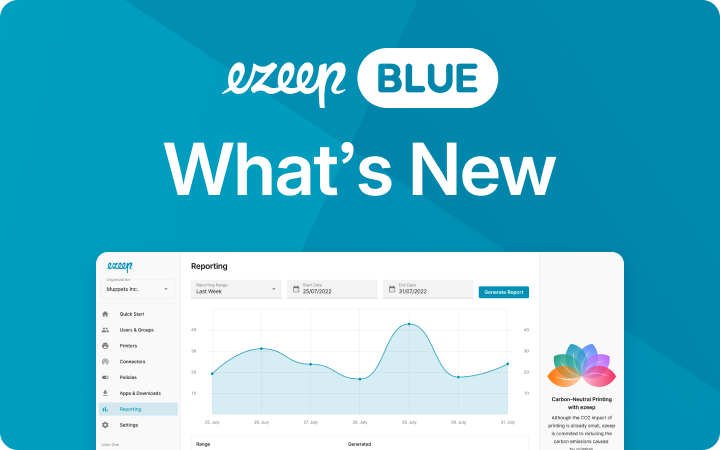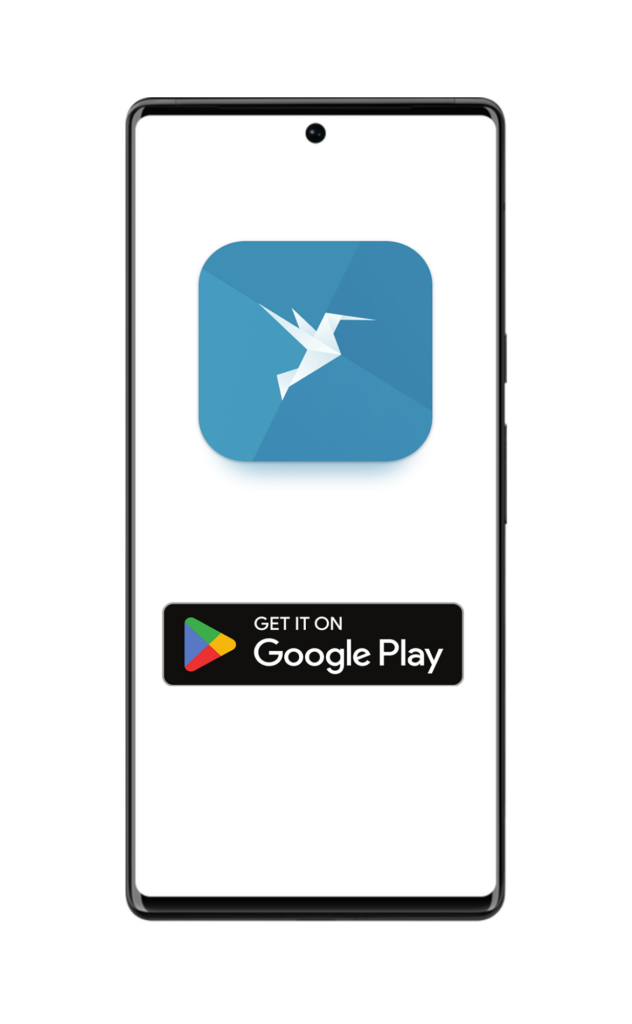How to Print from an Android Smartphone or Tablet with Ease
Being able to print from an Android phone is a useful function, both for personal use, such as preserving a hard copy of a crucial file, and for business purposes, like printing an essential document at work. In this guide, we will demonstrate the process of connecting a smartphone or tablet to a printer and how to print from an Android device.
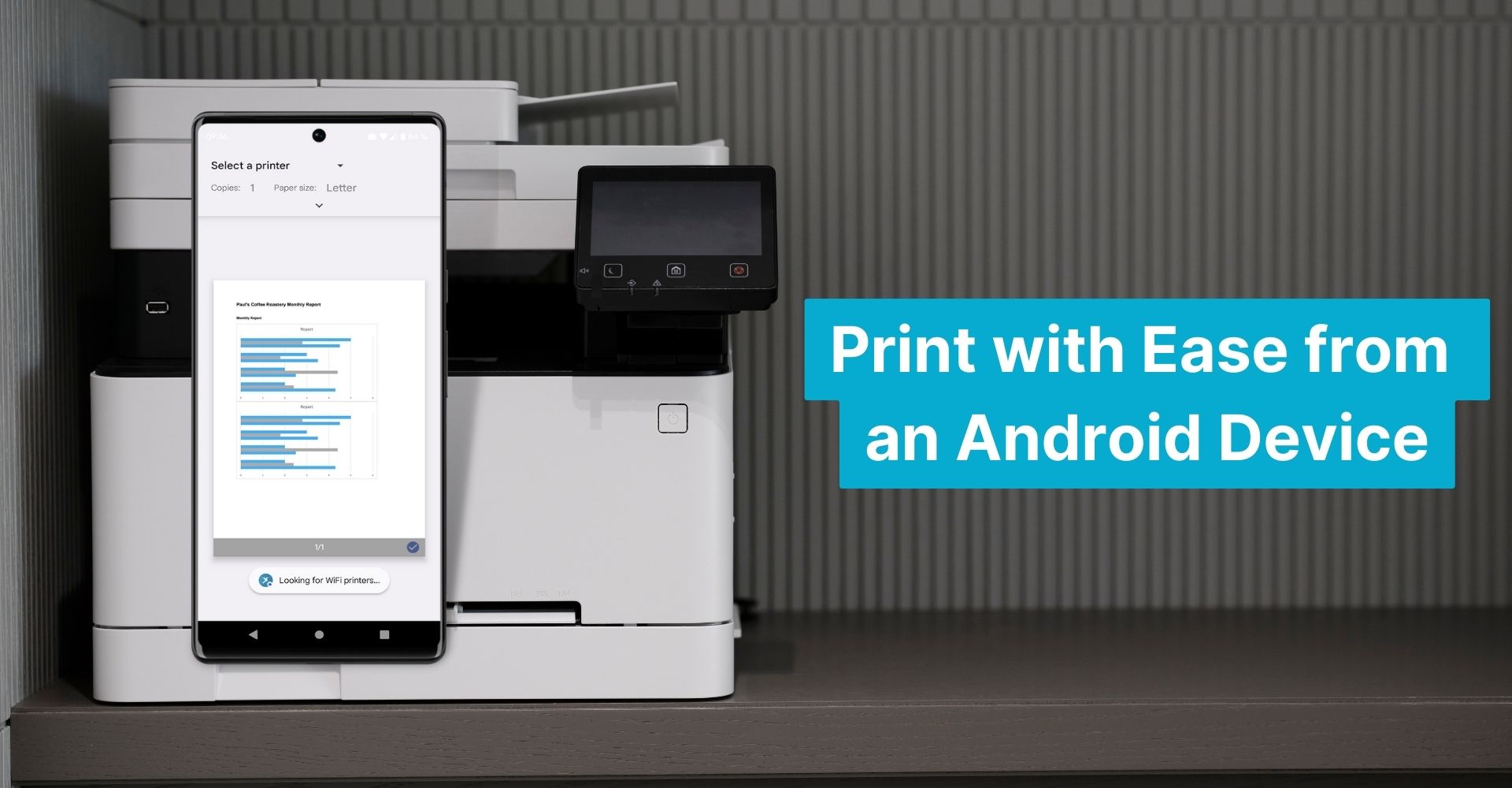
How Printing from Android Phones Works
In general, when an Android device tries to print to a printer, it needs to be in the same network as the printer or the printer must support the protocol being used (Bluetooth, NFC). Sometimes a printer supports native Android printing and for other printers a print driver or print app is needed. While there isn’t a true equivalent to AirPrint, used by iOS phones, there are often many Android Print Providers which are provided by the manufacturer of the printer themselves and which will enable you to print. That being said, if printers from multiple manufacturers are in use – a common business scenario, things are tricker.
Android Print Service Providers
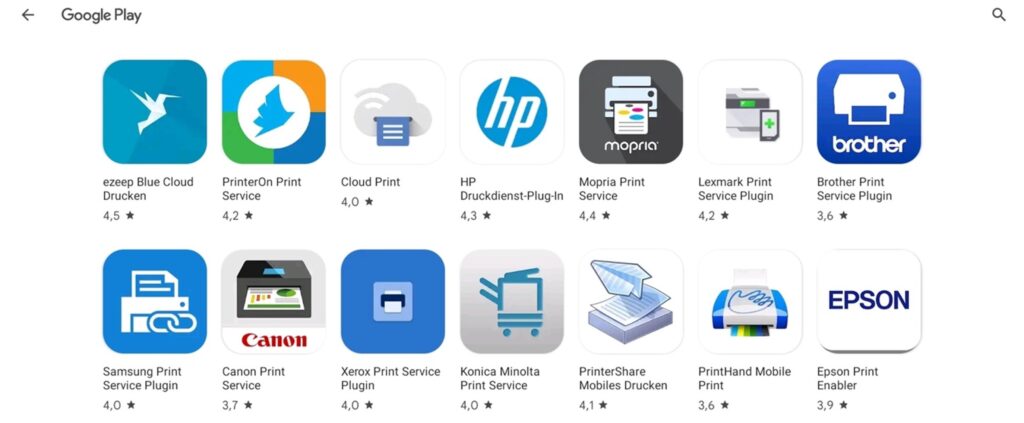
Android Print Providers are an essential component of the Android ecosystem. These providers enable printing to a range of printers, including Wi-Fi connected printers, cloud-based printers, and Bluetooth printers.
Advantages of Using a Print Service like ezeep Blue on Android
A print service like ezeep Blue provides several advantages to both private and business users.
One of the key advantages of using ezeep Blue is convenient mobile printing to any printer, regardless of the printer manufacturer. ezeep Blue offers the benefit of direct printing to Wi-Fi printers and requires no configuration, making it a fast and simple solution. The ezeep Blue app allows users to print to all printers on the same Wi-Fi network anywhere, whether in the office, at a partner’s location, or even at home.
Additionally, ezeep Blue offers secure and reliable printing, especially for companies. Pull printing provides secure and efficient printing with authentication at the printer, and all print jobs encrypted and then streamed to the printer. This ensures maximum printing reliability and security when using mobile devices. This helps to protect confidential information by only allowing authorized printers and users to access sensitive documents.
What’s more, ezeep Blue offers the ability to print directly from native apps. The ezeep Blue app is an official Android Print Provider, making it easy for users to print from their favorite apps, such as Google Docs, Microsoft Office, and more. With ezeep, users can enjoy a seamless printing experience, without having to worry about compatibility issues.
With ezeep Blue’s Printer Profiles feature, you can you can easily streamline entire printing processes by simply setting printer settings as defaults for user groups. And thanks to these default printer settings, you can minimize errors, increase productivity, and reduce printing costs with resource-saving printer settings such as black/white or duplex printing.
The Ultimate Guide to Printing from Your Android Device with Wi-Fi Printers
How To Pair a Wireless Printer with a Smartphone or Tablet (Only Wireless Printers)
- Open your phone’s Settings app.
- Tap “Connected devices” and then “Connection preferences” and then “Printing”.
- Tap “Add service”.
- Enter the printer information.
How To Print Documents From an Android Device (Only Wireless Printers)
How to print depends on the app you’re printing from, but here is the most common solution:
- Make sure that the printer is turned on and connected to the same Wi-Fi network as the smartphone or tablet.
- On the Android device, open the document or image that needs to be printed.
- Often, you can tap Menu (three horizontal lines) or More (three vertical dots)
- Tap “Print.”
- Select the printer from the list of available printers.
- Adjust the number of copies and any other print settings, then tap “Print.”
To connect a printer with ezeep Blue and print documents from a smartphone or tablet, follow these steps:
- Install the ezeep Blue app on your Android device and sign up or in. You will need to create an ezeep Organization if doing this for the first time. This will also allow you to connect multiple printers to the ezeep Blue account and assigned them to other people if required.
- Tap the “Print” button in bottom right corner of the app.
- Follow the on-screen instructions to select your printer from All, My Printers or Wi-Fi. When using a printer for the first time over Wi-Fi, you will need to select the printer model. If the printer is not there, try selecting a similar model, as often they will still work. Specific printer models can also be requested manually in the app.
To print directly from an Android application from your smartphone or tablet with the ezeep Blue app you need to follow these steps:
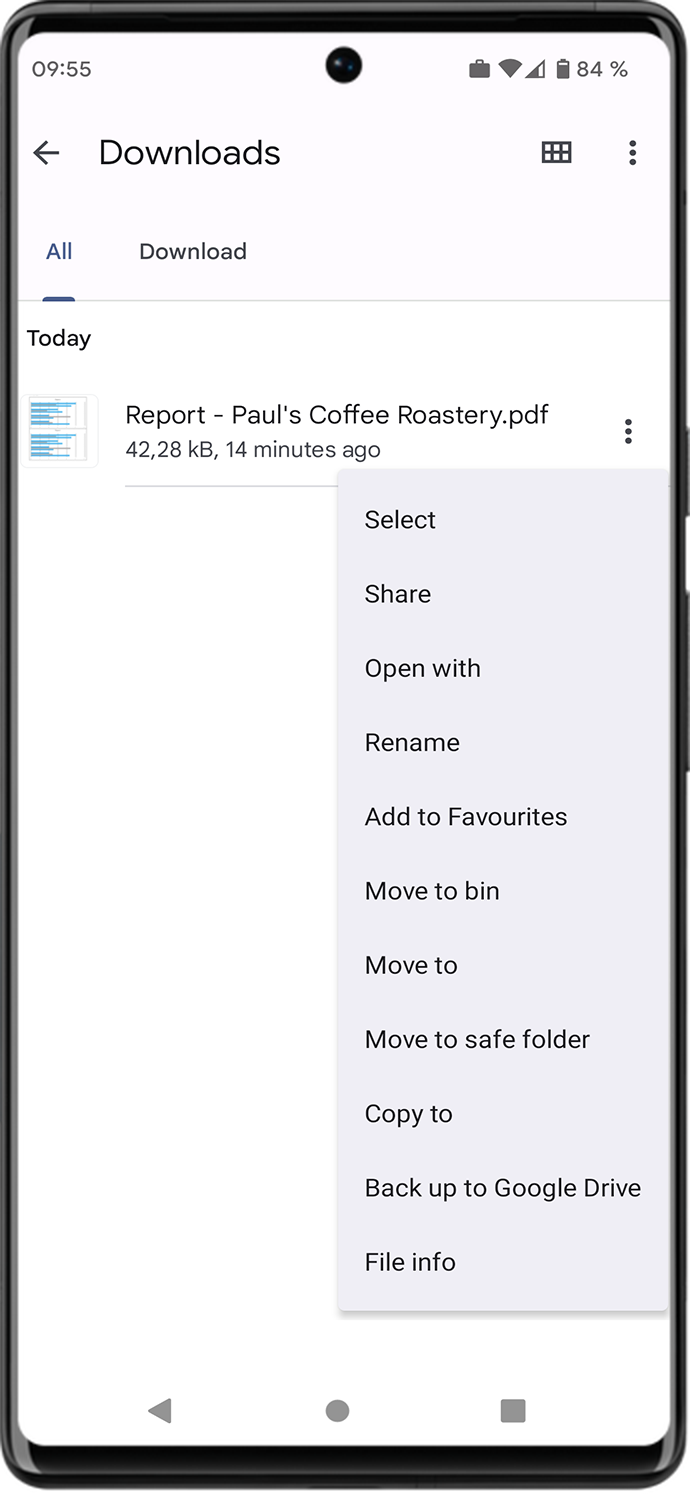
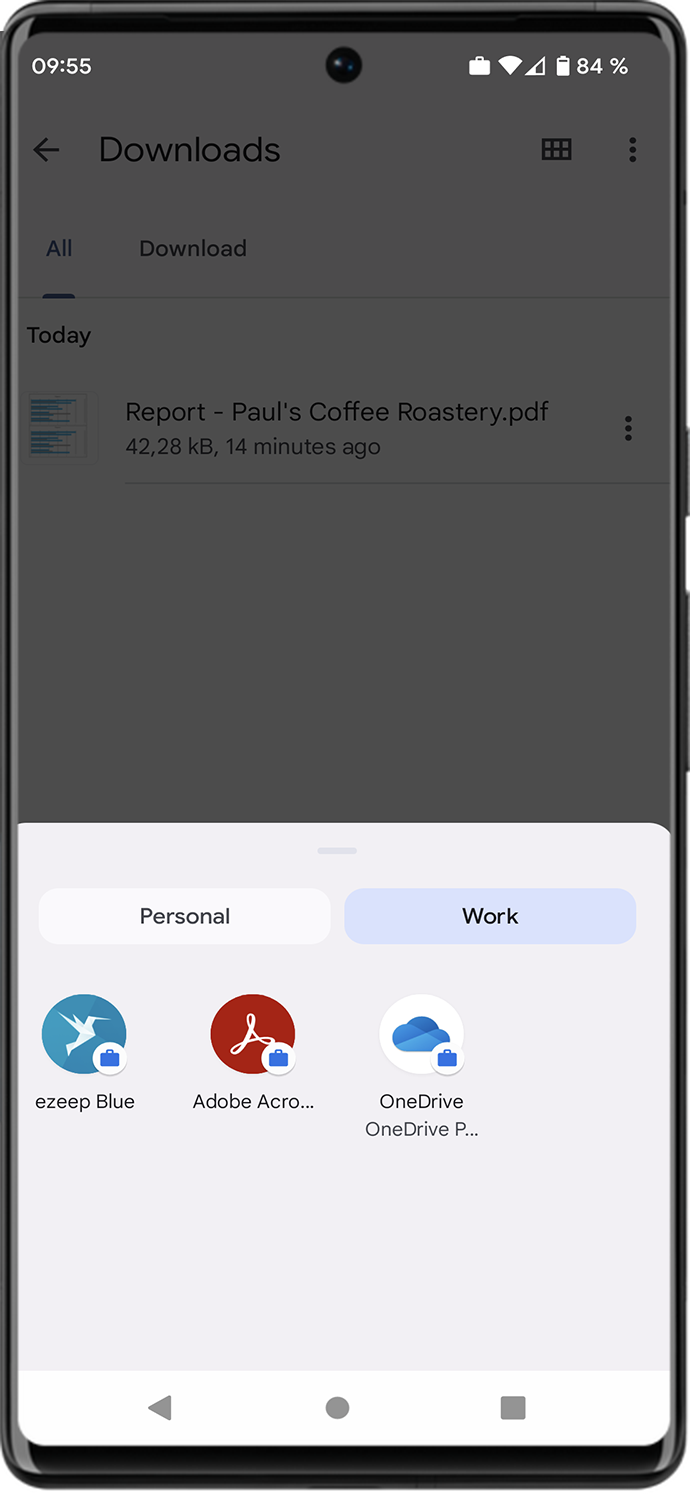
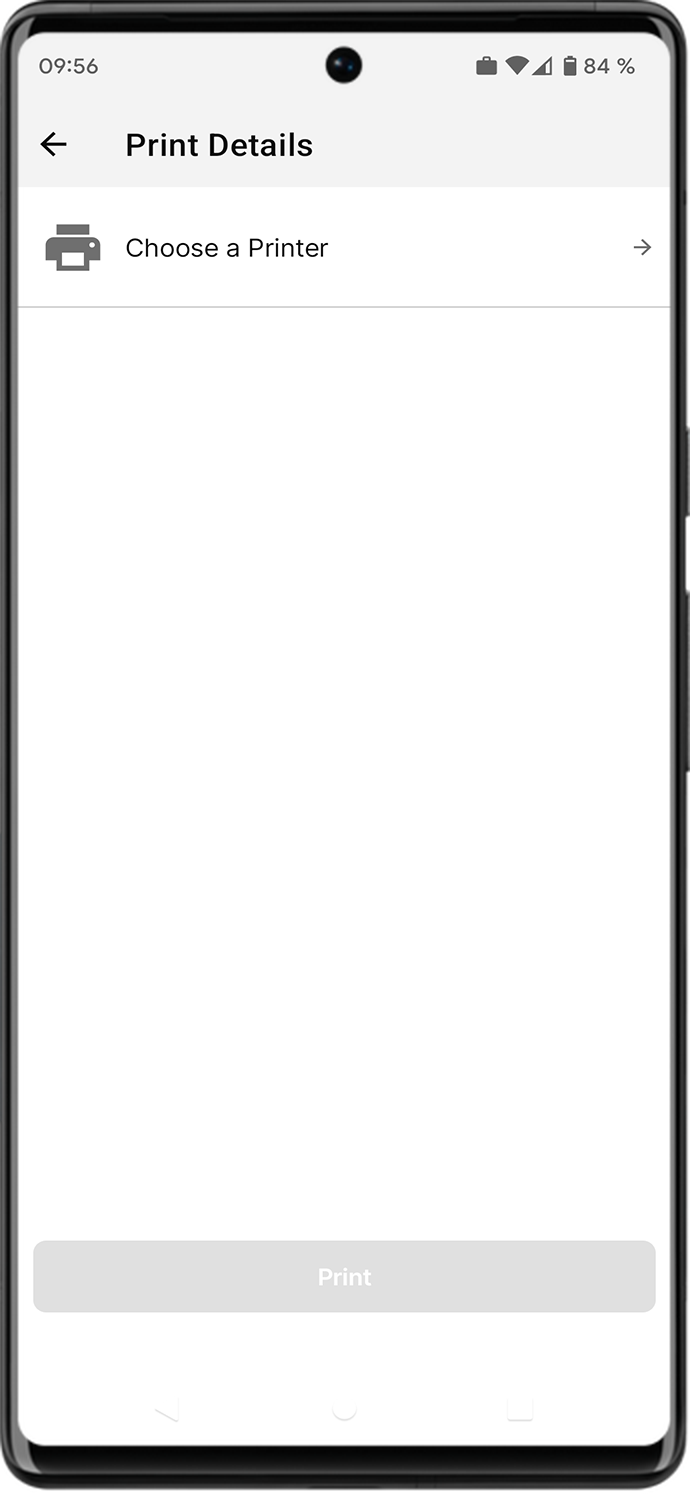
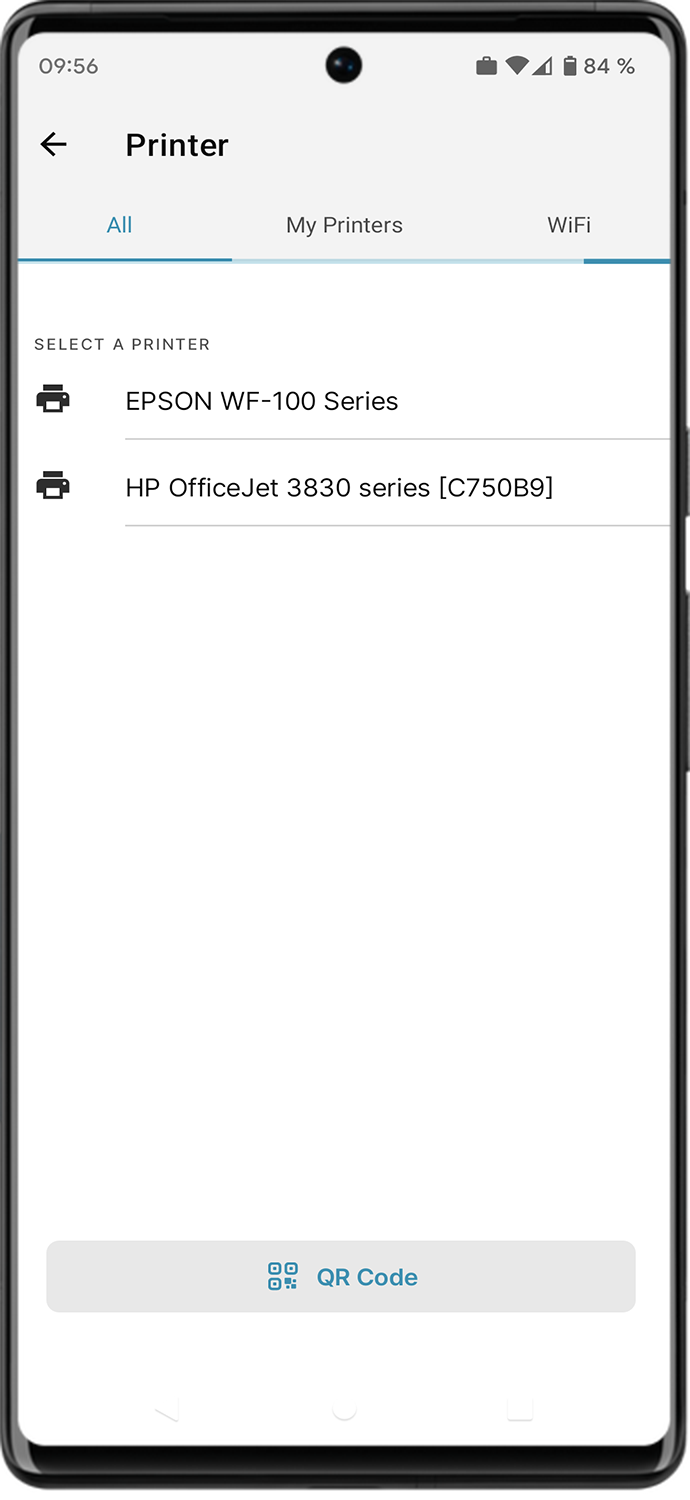
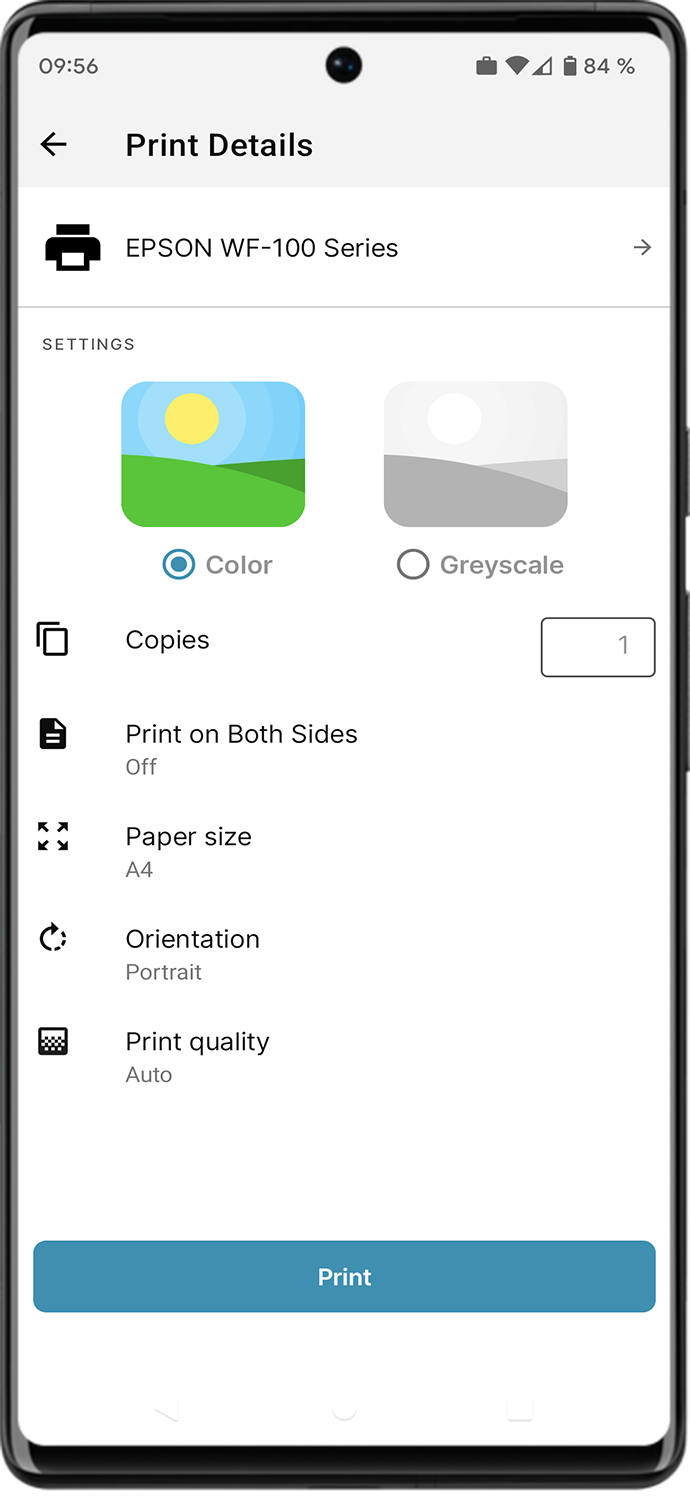
- Search the desired document that you wish to print from your Smartphone and Tablet.
- Tap on the three vertical dots of your screen.
- Scroll down the menu and tap “Share” or “Open With”. Alternatively, you can also select “Print”.
- Select the ezeep app and follow the workflow. If you opened the document with the “Print” feature tap on “Select a printer” and choose a device with the ezeep Blue logo next to it.
- Check the preview and tap Print.
Maximizing Printing Control with ezeep’s Advanced Print Management via MDM Support
With ezeep, business users can enjoy advanced print management features via Mobile Device Management (MDM) systems. These feature provides organizations with greater control over their printing environment and allow them to pre-define a wide range of settings for each user. This makes it easier for users to use the ezeep Blue app and helps businesses to restrict access to certain features or define default settings for specific groups of users. Admins can enable or disable color printing, force duplex printing, prevent direct printing from apps, allow Wi-Fi printing, or prevent print jobs from being deleted. These options provide businesses with an extra layer of security and help ensure that sensitive documents are only printed on authorized printers.
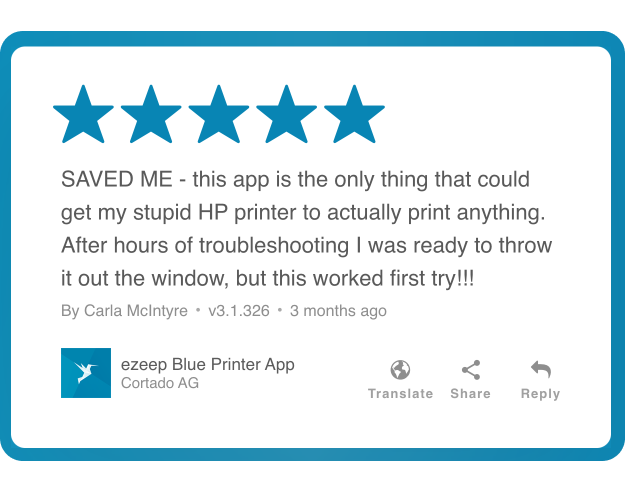
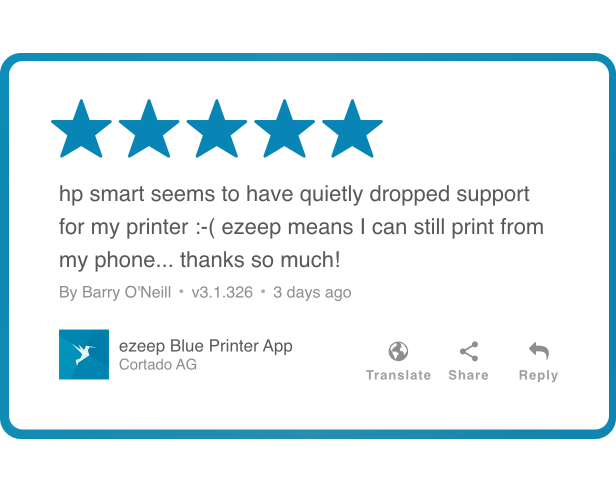
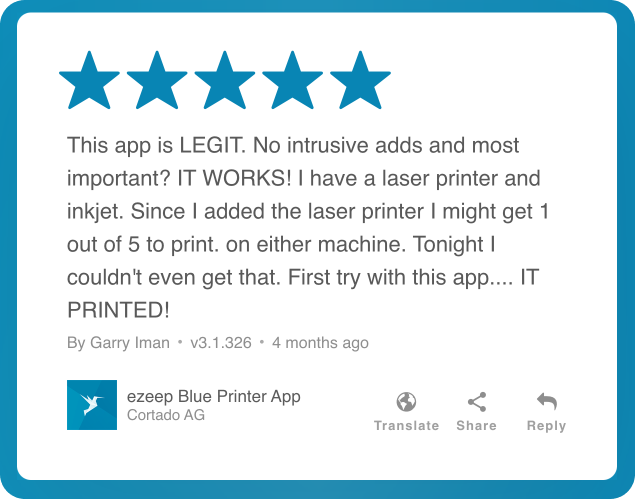
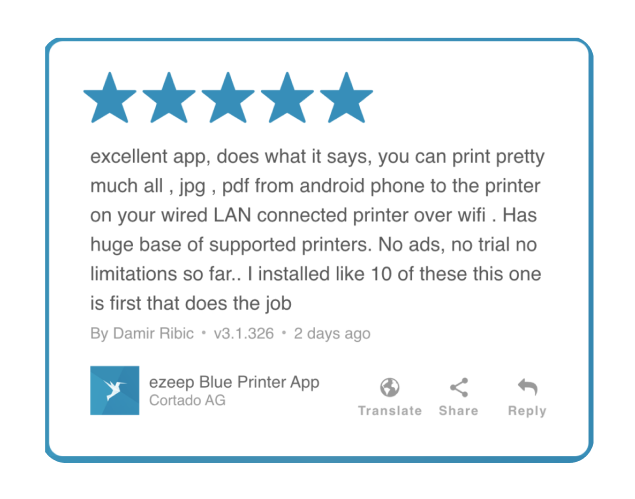
With ezeep Blue, printing documents from your smartphone or tablet to any printer has never been easier. This solution is designed for both individual users and businesses, making it an ideal choice for those seeking a scalable and user-friendly enterprise-grade printing solution.