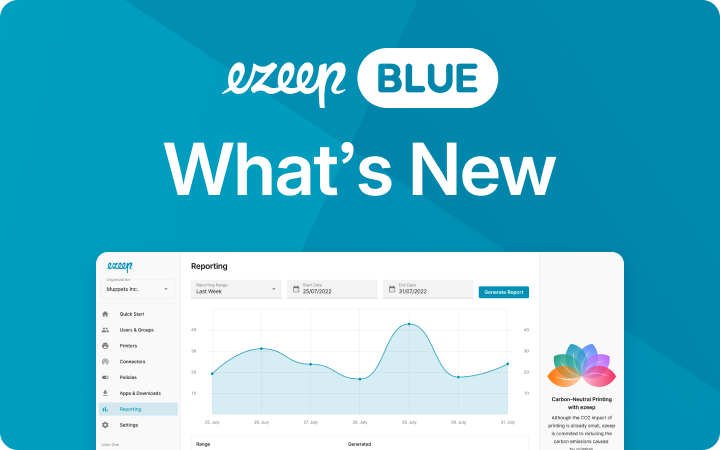Printing Your Google Contacts Couldn’t Be Easier!
It happens more often than expected: You lose your phone or laptop and can’t remember your password either. Whether you need an emergency backup or traditional paper records, sometimes it makes sense to print out your Google contacts. We’ll show you step-by-step just how easy it is to print your Gmail contacts from your desktop PC or mobile device.
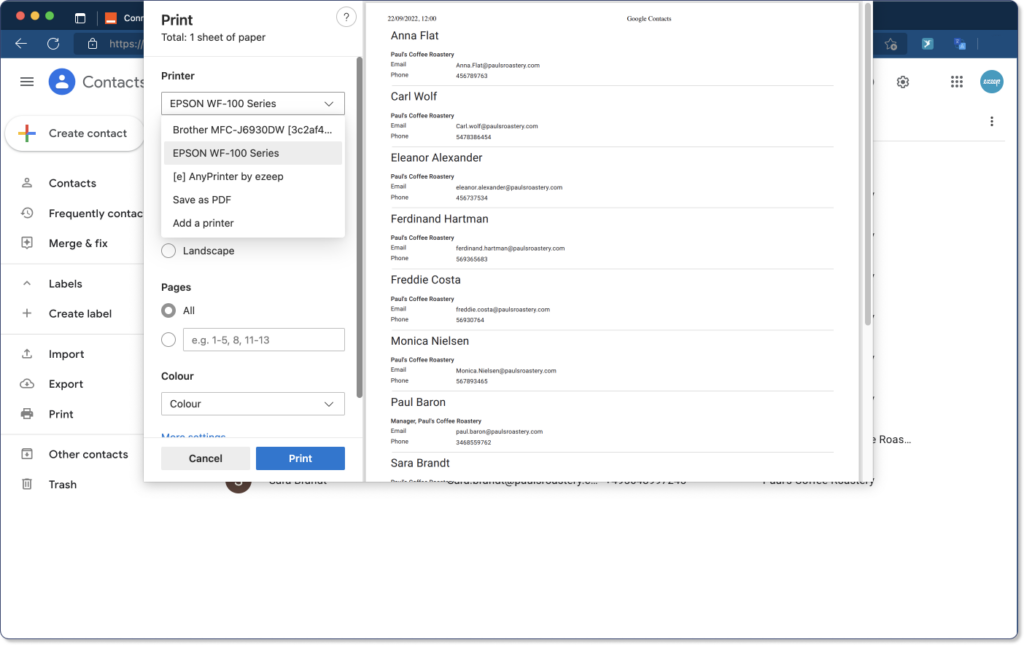
To print contacts directly from Gmail you don’t have to manually create a list. Instead, you can download, export, or send them directly from your contact list to your printer. This is just as easy as printing emails directly from Gmail.
Print Gmail Contacts on Your PC or Laptop
Here’s how it works from your desktop device:
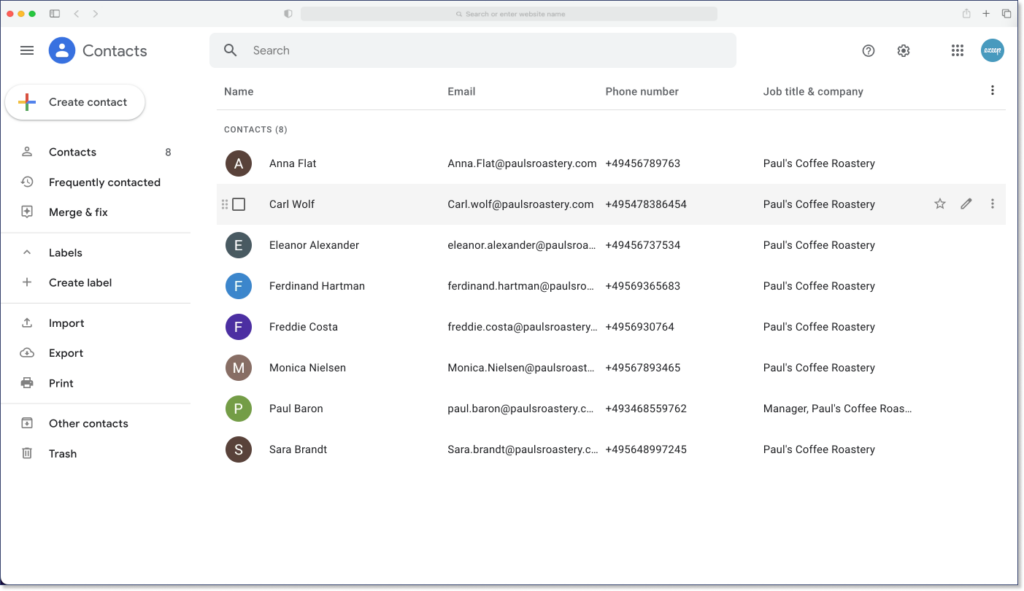
1) Open your browser and Gmail.
2) Click on the Google Apps grid in the upper right corner between Settings and your profile picture. Alternatively, you can go directly to Google Contacts.
3) Click Contacts on the left and wait until the number of contacts you have is listed.
4) Click on Print
5) Now select the printer of your choice.
Troubleshooting Tip: Is the printer not showing up for you or for your employees? With ezeep Blue, you can print your Gmail contacts from any device. No matter if you are on the same network as your printer, ezeep’s different apps for Windows, MacOS, iOS, Android and ChromeOS allow you to reach your printer from anywhere. You’ll just need to create a free account and connect your printer to ezeep with our free connector software or an ezeep Hub. Details about how ezeep Blue works here.
6) Check the preview and click print. Your Google Contacts will now be printed.
Automatically Print Google Contacts
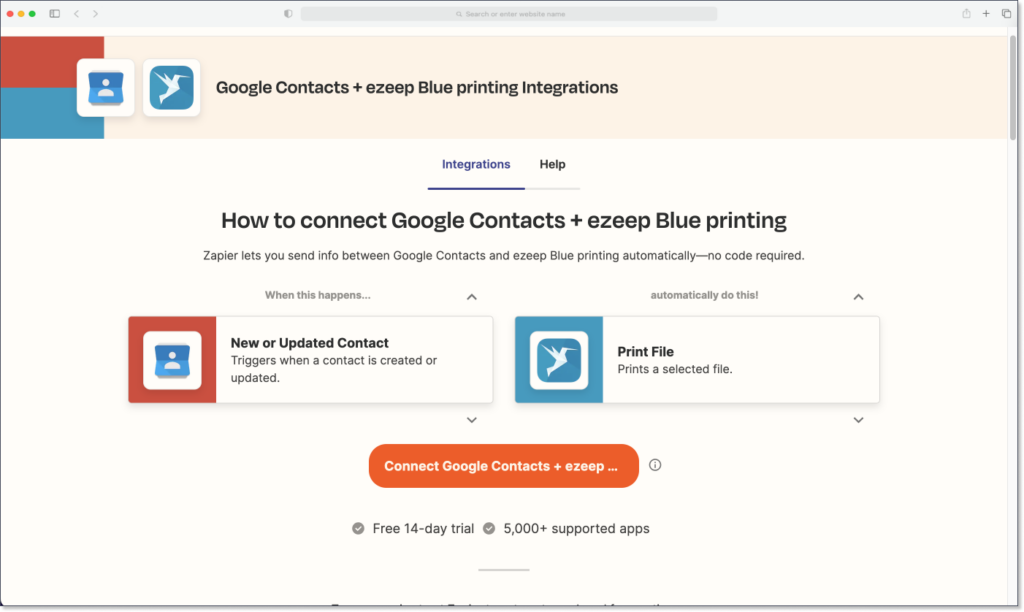
Another advantage of printing your Google Contacts with ezeep is that you can take advantage of automation tools like Zapier. With the help of an automated Zapier workflow, Google Contacts and ezeep can be easily linked, allowing you to print your Gmail contacts without any manual interaction.
For example, you can specify that whenever a new contact is created or existing contact information is updated, a printout is automatically generated.
Find out more about how to set up Zapier and ezeep here.
Print Gmail Contacts Securely with AnyPrinter from ezeep
Are your contacts confidential? Then use ezeep’s AnyPrinter.
When you use this printer, the print job is stored in a virtual queue. The print job is released to the printer when you come to the device and authenticate yourself. You start printing either by scanning the printer’s QR code with your mobile device or by using your NFC card with the ezeep Release Station.

Print your Google contacts easily with ezeep Blue
ezeep Blue is free for up to 10 users.