Start Now in Minutes!
Just create a ezeep Blue account and connect your printers with our Connector or ezeep Hub to get started.
We designed ezeep to make printing as easy as possible for our users. Our blog series “Introducing ezeep Blue” showcases how ezeep Blue takes things a step further than ezeep Legacy, making print management for coworking and education even more hassle-free.
One of the major improvements in ezeep Blue is how you can configure printing configure printing preferences.
Currently, Currently, ezeep Legacy uses a simple, yet effective, static approach that provides the most-used print options: standard paper sizes (letter, legal, tabloid, A3, A4, A5), a choice of color or b/w, printing on both sides and stapling. The ezeep admin uses the ezeep portal to enable the paper sizes as well as duplex and stapling based on what the printer actually supports. ezeep Blue improves on this in three ways and makes it easier to provide your users with more printing functions with less effort.
ezeep Blue reads the properties of the printer drivers that are installed either on the ezeep Blue Connector or in the ezeep Blue cloud. It then makes all properties available on users’ devices. This means that with ezeep Blue, your members and students can:
If your members or students are still missing some printing preferences, we have you covered as well. ezeep Blue is able to detect if a printer driver of the printer manufacturer is already installed on a user’s PC. If that is the case, it uses that driver instead of its own, thus maintaining the original printer settings available to the user.
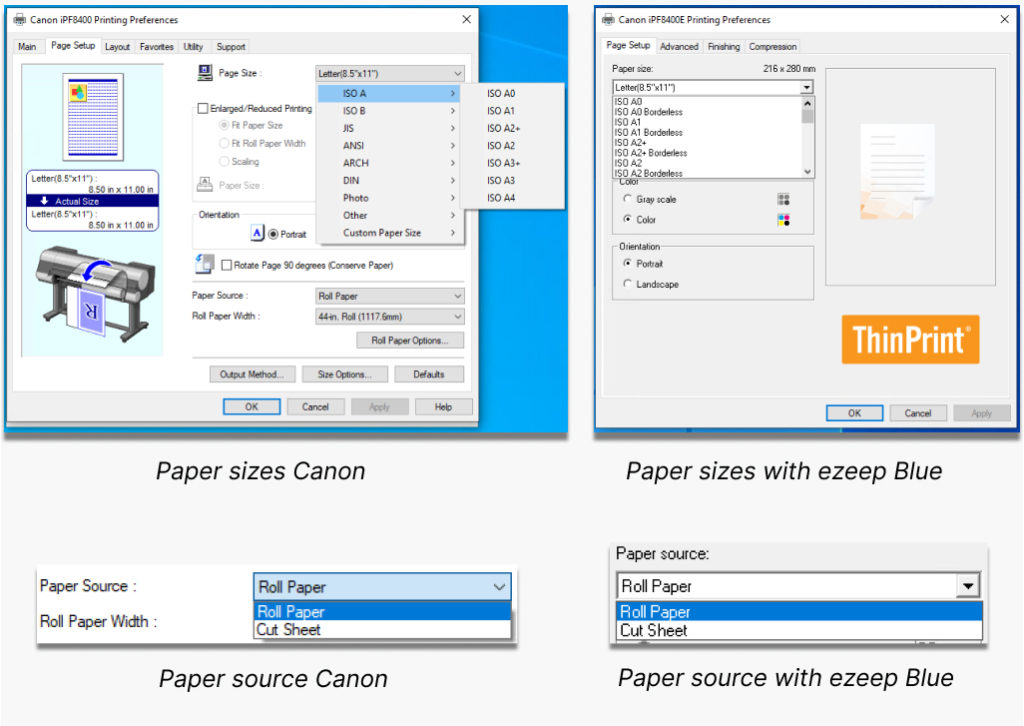
The second way ezeep Blue improves handling of print options is via our new Printer Profiles feature. With ezeep Blue, it has never been easier to configure different printing preferences for same printer and for different users. Whether you want to set default trays, colour output or if you’re looking to prioritize other economical printer settings for your members or students, Printer Profiles will make sure that it only takes a few clicks to do so. What’s more, all of this is applied dynamically too. Once you assign new printers with new profiles to your users, they get those printing preferences immediately.
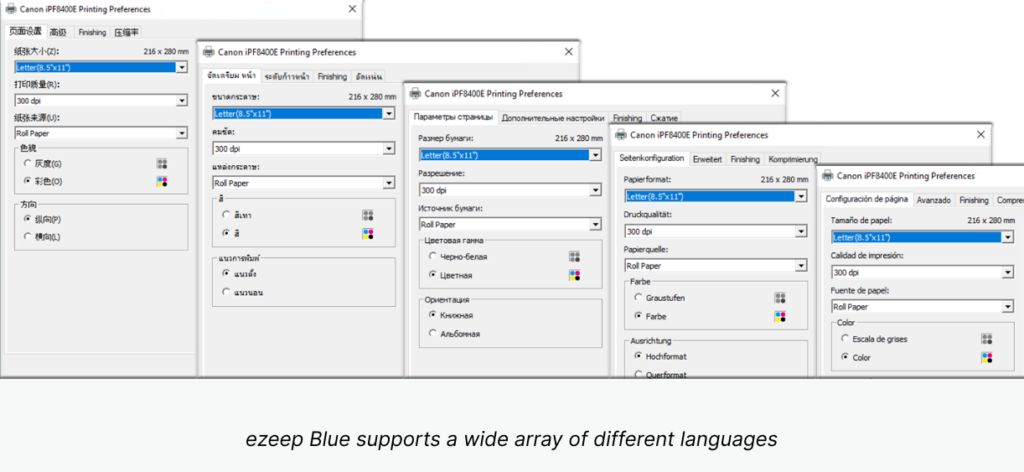
Thanks to support for 17 languages, non-English speaking users will have no problems making the right configuration for their print jobs. Among the supported languages are English, Spanish, German, Portuguese, French and Japanese.
Interested in switching to Blue? To help you along, we offer free ezeep Blue welcoming sessions with our team. Make an appointment right away »
Not only that, we also are offering free trials of the ezeep Hub, without any delivery costs for existing ezeep Legacy users. Simply fill out this form and leave us a message in the comments form.
We’re proud of all the new improvements ezeep Blue offers and are confident you’ll be impressed too. Discover more benefits of ezeep Blue:
Just create a ezeep Blue account and connect your printers with our Connector or ezeep Hub to get started.