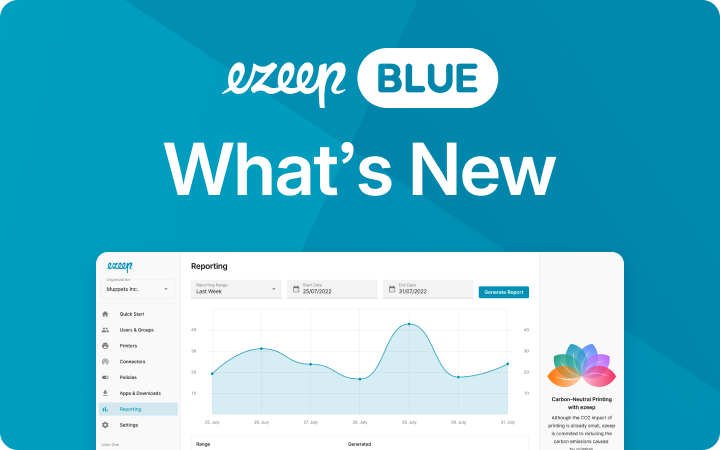How to Print From a Remote Desktop to a Local Printer
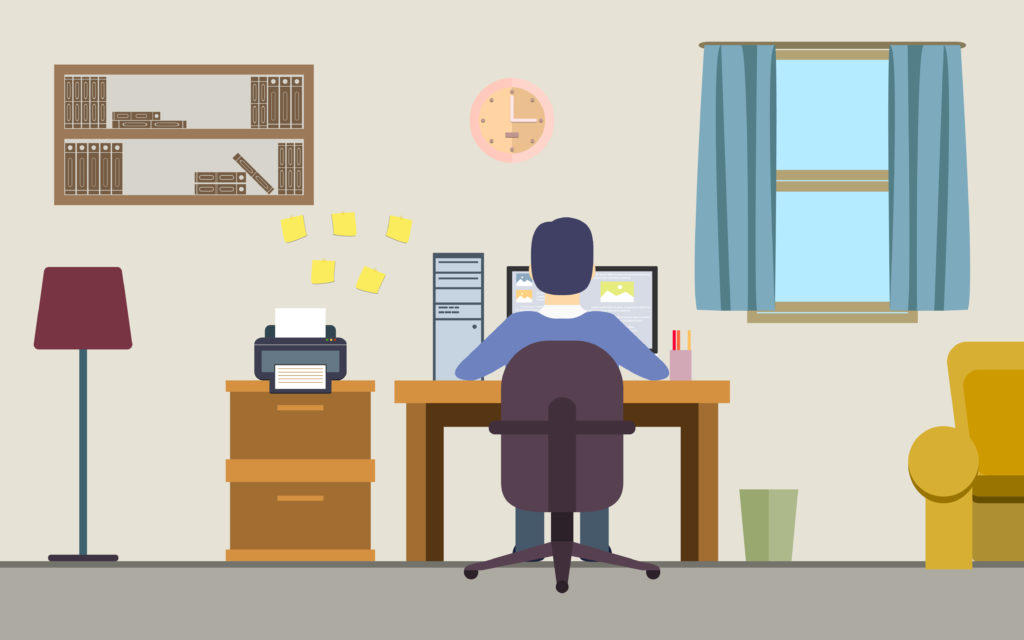
Our IT consultants have been receiving enquiries recently about why workers can’t print like normal with Azure Virtual Desktop in home office.
To refer to one example, a service provider based in Ireland wanted to utilize Azure Virtual Desktop for their remote workers in home office, yet struggled to understand why they couldn’t print from a remote desktop to a local printer.
The increase in interest is a logical consequence of recent developments. For a lot of companies, finding a way to react to COVID-19 is currently critical to their future. A lucky few have been able to reduce the current disruption by shifting their processes into the cloud and enabling their teams to continue working from home.
It therefore comes as no surprise that Microsoft reported last week a huge increase in users across their portfolio of cloud-based services. The video communication tool Teams saw a huge increase in users, as did the reporting tool PowerBi. Microsoft’s remote desktop solution – Azure Virtual Desktop – also saw its usage triple. Obviously, those that already started deploying are putting the new DaaS offering to good use.
What if I don’t already have AVD set up?
So what about the organizations that are thinking about deploying, but haven’t already? Is it possible to react to the current pandemic and get WVD up and running now?
Based on our experience, deploying Azure Virtual Desktop is something that certainly takes a bit of planning, time and consideration when building. Unfortunately, the current circumstances make this quite difficult. One factor that prevents the swift deployment of Azure Virtual Desktop is that the cloud-based Microsoft Entra ID handles the permissions your users have. Companies that already had Microsoft Entra ID in place are therefore best placed to react immediately to the situation.
Printing is another hurdle to jump over
While some companies have been wondering if that can spontaneously stand up a remote desktop environment during the current situation, those that already have encountered new problems, like how to enable users to print from a remote desktop to a local printer. The difficultly here is that every printer suddenly becomes a remote printer with WVD.
While the default printing support for Azure Virtual Desktop won’t be sufficient for your organization (from a management perspective) or users (from a performance point of view), it is very easy to augment existing Azure Virtual Desktop environments with our excellent printing support tool ezeep.
In our interview with Scott Seddon, Senior Technical Consultant at ezeep and ThinPrint, we go into Azure Virtual Desktop printing in more detail. Luckily, ezeep can be remotely deployed with ease via the ezeep connector or ezeep print app.
The existing local printers which your users have at home can be made available in WVD by the ezeep connector on the user’s laptop. This automatically discovers the printers and makes them securely addressable from the cloud. There isn’t much more to the process than that; if the WVD prerequisites are in place, getting your users to print from a remote desktop to a local printer with ezeep is straightforward.
Want to print from a remote desktop to a local printer? Try ezeep
For the businesses and organizations that want their workers to be able to print like normal, WVD’s default printing option is insufficient. By adding ezeep to your WVD-environment, printing is made easy and secure for everyone. To learn more about ezeep’s solution for Azure Virtual Desktop, check out our dedicated page.
How ezeep Blue Works?
After integrating the ezeep Print App on the Azure Virtual Desktop and configuring the ezeep Connector App, users can print regardless of whether they are accessing it via the browser or the Remote Desktop App. Customized rules allow users to see matching printers in their Azure Virtual Desktop session. Print jobs are automatically compressed in the ezeep cloud and transferred encoded to the connector. By connecting the print jobs of the cloud to the physical print infrastructure, ezeep can be used to print anywhere on any printer.
ezeep also offers two features that improve security in your company. These are strong multi-factor authentication and zero-trust printing. The latter allows users to print even in highly segmented networks by using the ezeep Hub.
Furthermore, the cloud printing solution can also be combined with a pull printing solution. In this case, printing only takes place if the user authenticates himself locally, for example by scanning a QR code. This method does not only allow a secure printing process but extends to the output since documents can only be picked up by an authenticated person. All these features make ezeep the best choice to enable secure printing.
Thanks to the Printer Profiles feature, ezeep Blue offers default printer settings in the virtual desktop session for users. This allows access to a wide range of printer settings, which is not the case with the MIcrosoft’s default printer redirection. In addition, monitoring and reporting features are are useful tool for admins and a whole host of third party integrations, such as Zapier and Make, ensure that ezeep Blue is fit for virtually any use case.